Create a value stream map
Manufacturing companies create value stream maps to identify where there is waste in manufacturing processes, and to help find ways to eliminate that waste.
Note: To create a value stream map you must have Visio Professional or Premium edition installed. The feature is not included in Visio Standard 2010.
For example, a value stream map can show where extra materials are piling up. Ideally, materials that are delivered to your company go straight into the manufacturing process, and then move smoothly through all of the stages of the process until the product is complete. The finished product is then delivered to your customers without delay.
There are two steps to using value stream maps:
-
Create a current state diagram that shows how your process currently works.
-
After you identify the problem areas, create a future state diagram that helps you pinpoint ways to change the process to reduce waste.
The following example shows a simplified current state diagram.
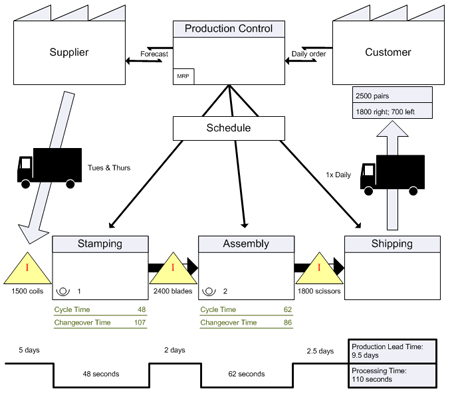
The following example of a future state diagram addresses the problems that the current state diagram helped make apparent.
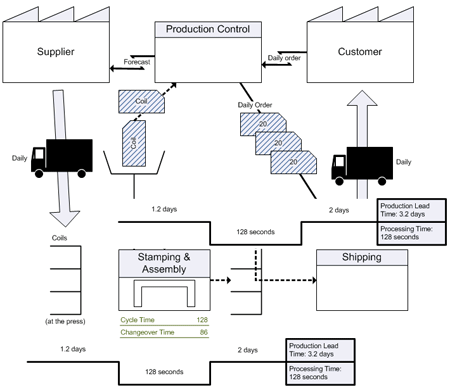
Create a value stream map
-
Click File > New.
-
Type value stream map in the Search box, click the Start Searching button, and then double-click Value Stream Map when it appears.
-
From the Value Stream Map Shapes stencil, drag shapes onto the page to represent your processes, information, and materials.
-
Use the connector shapes from the Value Stream Map Shapes stencil, such as the push arrows and the Electronic information shape, to connect the steps in the map.
-
Glue the endpoints of the connector to the shapes to show the direction of flow.
The endpoints turn red when the connector is glued to the shapes.
-
Click the File tab, and then click New.
-
Click the Business category, and then double-click Value Stream Map.
-
From the Value Stream Map Shapes stencil, drag shapes onto the page to represent your processes, information, and materials.
-
Use the connector shapes from the Value Stream Map Shapes stencil, such as the push arrows and the Electronic information shape, to connect the steps in the map.
-
Glue the endpoints of the connector to the shapes to show the direction of flow.
The endpoints turn red when the connector is glued to the shapes.
-
On the File menu, point to New, point to Business, and then click Value Stream Map.
-
From the Value Stream Map Shapes stencil, drag shapes onto the page to represent your processes, information, and materials.
-
Drag connector shapes that indicate the flow of information and materials onto the page.
Note: Use the connector shapes from the Value Stream Map Shapes stencil, such as the push arrows and the Electronic information shape, which have begin and end points.
-
Drag the begin point
 of a connector shape to the shape that you are connecting from, and then drag the end point of the connector shape
of a connector shape to the shape that you are connecting from, and then drag the end point of the connector shape  to the shape you are connecting to.
to the shape you are connecting to.The endpoints turn red when the connector is glued to the shapes.
Toyota Process IE Methods - Process Charts - Waste Metrics
ReplyDelete