Review, accept, reject, and hide tracked changes
In Word 2010, more than one person can edit a document at the same time.
Try Office 365
To prevent you from inadvertently distributing documents that contain tracked changes and comments, Word displays tracked changes and comments by default. Final Showing Markup is the default option in the Display for Review box.
In Word, you can track every insertion, deletion, move, formatting change, or comment that you make so that you can review all changes later. And the Reviewing Pane displays all of the changes that currently appear in your document, the total number of changes, and the number of changes of each type.
As you review tracked changes and comments, you can accept or reject each. Until you accept or reject all tracked changes and comments in a document, even hidden changes will appear to viewers in documents you send or display. For more information about tracking changes, see Track changes in Word.
Review a summary of tracked changes
The Reviewing Pane is a handy tool for making sure that all tracked changes have been removed from your document and won't show up to others who might view your document. The summary section at the top of the Reviewing Pane displays the exact number of visible tracked changes and comments that remain in your document.
The Reviewing Pane also allows you to read long comments that don't fit within a comment bubble.
Note: The Reviewing Pane, unlike the document or the comment bubbles, is not the best tool for making changes to your document. Instead of deleting text or comments or making other changes in the Reviewing Pane, make all editorial changes in the document. The changes will then be visible in the Reviewing Pane.
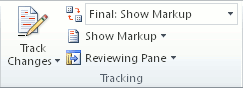
-
On the Review tab, in the Tracking group, choose one of the following:
-
To view the summary at the side of your screen, choose Reviewing Pane.
-
To view the summary across the bottom of your screen, in the Reviewing Pane list, choose Reviewing Pane Horizontal.
-
-
Choose Show Detailed Summary to view the number of each type of change.
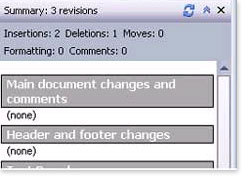
Review each tracked change and comment in sequence
-
On the Review tab, in the Changes group, click Next or Previous.
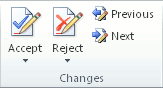
-
Do one of the following:
-
In the Changes group, choose Accept.
-
In the Changes group, choose Reject.
-
In the Comments group, choose Delete.
-
-
Accept or reject changes and delete comments until there are no more tracked changes or comments in your document, and then confirm all tracked changes are accepted or rejected and that all comments are deleted.
-
On the Review tab, in the Tracking group, choose Reviewing Pane.
Note: The summary section at the top of the Reviewing Pane displays the exact number of tracked changes and comments that remain in your document.
Accept all changes at the same time
-
On the Review tab, in the Changes group, choose Next or Previous.
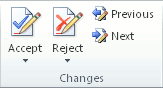
-
In the Accept list, choose Accept All Changes in Document.
Reject all changes at the same time
-
On the Review tab, in the Changes group, choose Next or Previous.
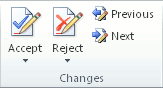
-
In the Reject list, choose Reject All Changes in Document.
Review changes by type of edit or by a specific reviewer
-
On the Review tab, in the Tracking group, do one of the following:
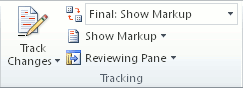
-
In the Show Markup list, all check boxes except for those next to the types of changes that you want to review.
-
In the Show Markup list, choose Reviewers, and then clear all check boxes except those next to the names of the reviewers whose changes you want to see.
-
In the Show Markup list, choose All Reviewers to select or clear the check boxes for all reviewers in the list
-
-
On the Review tab, in the Changes group, choose Next or Previous.
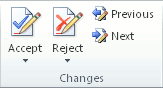
-
Do one of the following:
-
In the Changes group, choose Accept.
-
In the Changes group, choose Reject.
-
For more information about tracking changes, see Track changes in Word.
I read this it's really good and I have learn something from this blog, please keep share more content on MSBI Online Training
ReplyDeleteVery Nice article,keep Sharing More with us.
ReplyDeleteThank you..
MSBI Online Training India