Back up data before switching O365 for business plans
If a user will be switched to another subscription that has fewer data-related services or a user leaves the organization, a copy of their data that's stored in Office 365 can be downloaded before they are switched to the new subscription.
Save a copy of Outlook information
If users have Outlook, they can export or backup email, contacts, and calendar to an Outlook .pst file before their plan is switched.
After the switch to the new plan is finished, users can Import email, contacts, and calendar from an Outlook .pst file.
Save files stored in OneDrive for Business
Before being switched to a different subscription, users can download files and folders from OneDrive or SharePoint to a different location, such as a folder on their computer's hard drive, or a file share on the organization's network.
Save Yammer information
Admins can export all messages, notes, files, topics, users, and groups to a .zip file. For more information, see Export data. Developers can use the Yammer API to do this, as well.
How to save SharePoint information
If a user is switched from a subscription that has SharePoint Online to one that doesn't have it, the SharePoint tile will no longer appear in their Office 365 menu.
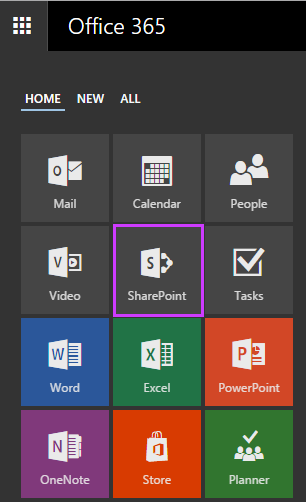
However, as long as the new subscription is within the same organization as the one they are switched from, users will still be able to access the SharePoint team site. They can view and update notebooks, documents, tasks, and calendars by using the direct URL to the team site.
Tip: We recommend that users go to the team site before their subscription is switched and save the URL as a favorite or bookmark in their browser.
By default, the URL of the team website is in this form:
https://<orgDomain>/_layouts/15/start.aspx#/SitePages/Home.aspx where <orgDomain> is the organization's URL.
For example, if the domain of the organization is contoso.onmicrosoft.com, then the direct URL to the team site would be https://contoso.onmicrosoft.com/_layouts/15/start.aspx#/SitePages/Home.aspx.
Of course, users can also download SharePoint Online documents from the SharePoint team site to their local computer or to another location at any time.
Leave us a comment
Were these steps helpful? If so, please let us know at the bottom of this topic. If they weren't, and you're still having trouble, tell us what you were trying to do, and what problems you encountered.
Still need help? Contact support.
As an admin for Office 365 for business, you get free access to our knowledgeable support agents for pre-sales, account, and billing support, as well as for help resolving technical issues. You can also contact support on behalf of Office 365 users in your organization.



Note: If you're using Office 365 operated by 21Vianet in China, please contact the 21Vianet support team.
vCloud Tech with the help of its IT industry-leading partners provides next-gen Office 365 disaster recovery tools.
ReplyDelete