Add a chart title
When you create a chart in Excel Online, it doesn't always show a chart title, even when your data includes one. You can add or edit a chart title manually and place it on or above the chart.
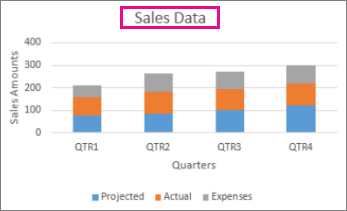
Here's how:
-
Make sure you're working in Excel Online edit mode.
If you're in view mode, click Edit Workbook > Edit in Excel Online.

-
Click anywhere in the chart to show the Chart Tools on the ribbon.

-
Click Chart > Chart Title.
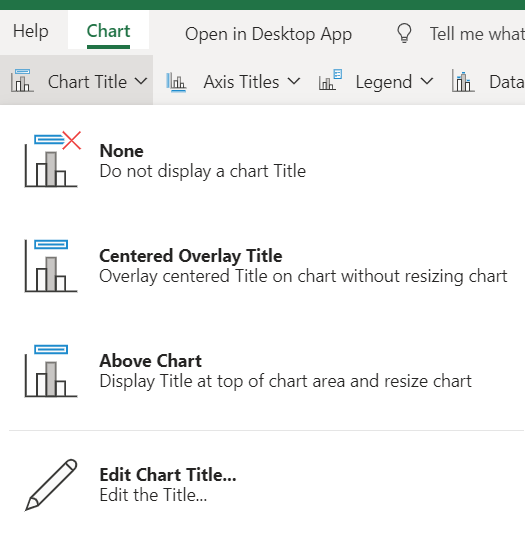
-
Click Centered Overlay Title or Above Chart.
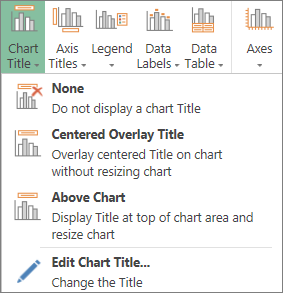
-
In the Title text box, type a title for your chart.
To start a new line in the title, press Enter.
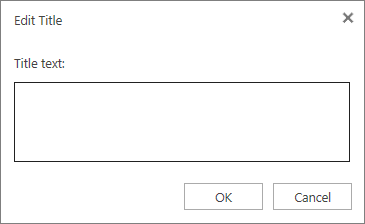
Tip: In addition to a chart title, you can also add axis titles to a chart that has axes.
Edit or remove a chart title
You can't move a title to another location next to or below the chart. But you can change the title or remove it from the chart.
-
Click anywhere in the chart to show the Chart Tools.
-
Click Chart > Chart Title.
-
To change the title, click Edit Chart Title and edit the text in the Title text box.
-
To remove the title, click None.
-
No comments:
Post a Comment