Open a document after a file corruption error
Sometimes a file can be damaged in such a way that Word can't open it normally. But all is not lost. The Open and Repair command might be able to recover your file.
-
In Word, go to File > Open, and then go to the location or folder where the document is stored (don't go to the list of recently opened documents).
Note: Word 2007 doesn't have a File tab. Instead, go to the Office button
 , and then click Open.
, and then click Open. -
Click the document you want, and then click the arrow next to Open, and click Open and Repair.
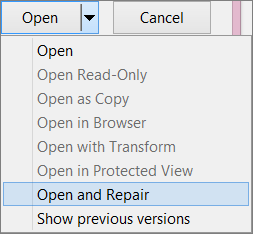
Preventing file corruption in the future
Problems with file corruption typically happen when the file is stored on a USB device that is disconnected while the device is open in Windows. You can prevent damaging files by using the Safely Remove Hardware icon in the Windows taskbar. If you don't see the icon, click the up-arrow in the notification area to show hidden icons.
In the event of a crash or loss of power, you can recover a previous version of your file if you turned on the Autorecover feature in Office.
No comments:
Post a Comment