Add a contact in Lync
In Lync, your contacts are the online identities of the people you communicate with a lot. You add them to your Contacts list so they'll be just a click away. You can add people by name, by instant messaging address, or by phone number, and you can add people who are outside of your organization as well as coworkers. Every contact you add gets assigned membership in one or more of your contact groups. If you like, you can also assign a specific privacy relationship to a contact, to control how much information they can see about you via Lync. Depending on these and other factors, you'll want to use one or other of the two methods we describe here to build your contact list.
Add a contact using search
Here's the quick, no-frills way to add a contact:
-
In the search box on the Contacts view of the Lync main window, type a name, IM address, or phone number to add to your list. As you type, the search results will start appearing below the search box.
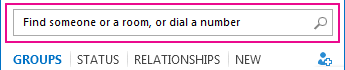
-
When you see the listing for the person you want to add, point at the picture (or picture display area), then click the More Options button.
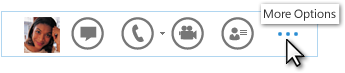
-
Point to Add to Contact List and select a group for your new contact to belong to.
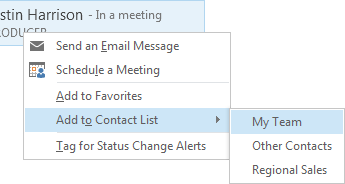
Add a contact using the Add a contact icon
There will be times when the quick-and-simple approach outlined above isn't appropriate. For instance, your search may not have brought up the results you expected (this can happen when the person you want to add is from outside of your organization). Or maybe you need to give your new contact more privileged access to your calendar information than you give some other contacts. In these and other cases, it may make sense to add a contact using this method instead:
-
On the Lync main window, click the Add a contact icon
 , and then select one of the following two options from the drop-down menu.
, and then select one of the following two options from the drop-down menu. -
To add an internal contact:
-
Click Add a Contact in my Organization.
-
Type the person's name or email address in the search panel.
-
Right-click the listing, click Add to Contacts List from the drop-down menu, and select a group to add the contact to.
-
-
To add a contact from outside of your organization:
-
Click Add a Contact Not in my Organization.
-
On the second drop-down menu, click the IM service that your new contact will likely use to communicate with you. (The list you see will depend on what services your company has set up Lync to work with.) If you aren't sure what IM service this person uses, click Other.
-
The Add contact dialog box now appears. In the IM address field at top of the dialog box, enter a correctly formatted instant messaging address for your new contact. (You will know that the address is correctly formatted when you see a green check mark to the right of the address.)
-
Click the Group drop-down arrow and select a group to add your new contact to.
-
Click the Relationship drop-down arrow and select a privacy relationship for your new contact.
-
Click OK.
This comment has been removed by the author.
ReplyDelete