Pick which photo shows in the People view for a contact
If the people you know have their photos on social networks, such as Facebook or LinkedIn, Outlook can use those photos in their Contact Card on your computer.
Note: Photos stored in Lync or Exchange take priority over photos from social networks.
Note: Facebook Connect features are no longer available. For more information, see Facebook Connect is no longer available.
-
Click File, click Account Settings, and select Social Network Accounts.
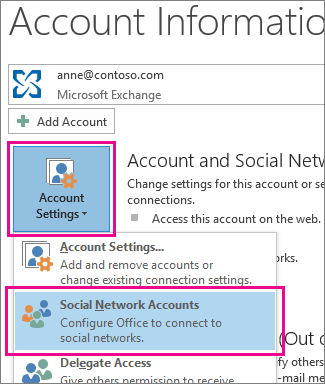
-
Click
 next to the social network that has photos you want to see for this contact.
next to the social network that has photos you want to see for this contact.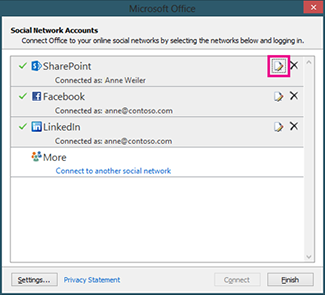
-
Click Options.
-
Check the By default, show photos and information from this network when available box.
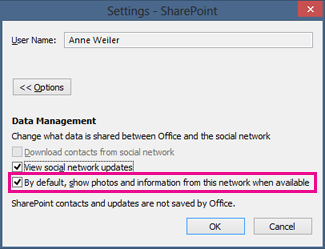
How Outlook chooses which photo to display
Photos stored in Lync or Exchange take priority over photos from social networks or Outlook contact photos. The priority order is:
-
Lync
-
Exchange (Global Address List)
-
Social network accounts
-
Outlook contact (stored on your computer)
No comments:
Post a Comment