Error code 3-4 when installing Office
You might see this error if your Office installation fails during the configuration phase. It could occur if you were trying to add more Office products. Sometimes, restarting your computer is enough to fix the problem. If it isn't, try using the easy fix tool to completely uninstall Office, and then reinstall Office.
Completely uninstall and then reinstall Office
-
Click this easy fix button to uninstall Office.

-
For the remaining steps showing how to save and use the easy fix, select your browser from the drop-down list below
-
At the bottom of the browser window, select Open to open the O15CTRRemove.diagcab file.

If the file doesn't open automatically, choose Save > Open Folder, and then double-click the file (it should start with "O15CTRRemove") to run the easy fix tool.
-
The Uninstall Microsoft Office wizard launches. Select Next and follow the prompts.
-
When you see the Uninstallation successful screen, follow the prompt to restart your computer for the changes to take effect. Select Next.
-
After restarting your computer, you can try installing Office again.
-
In the lower-lower left corner select the o15CTRRemove file and from the drop down, select Show in folder.
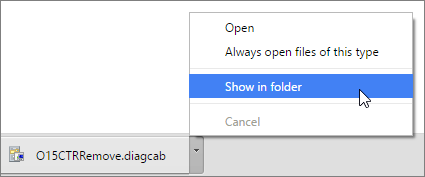
Double-click the download, o15CTRRemove to run the easy fix tool.
-
The Uninstall Microsoft Office wizard launches. Select Next and follow the prompts.
-
When you see the Uninstallation successful screen, follow the prompt to restart your computer for the changes to take effect. Select Next.
-
After restarting your computer, you can try installing Office again.
-
Select Save File, and then OK.
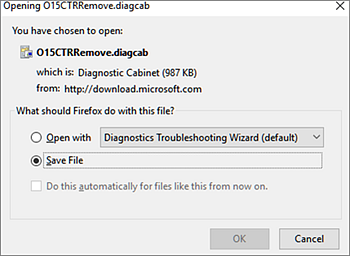
In the upper-right browser window, select Show all downloads. In the Library, select Downloads > O15CTRRemove.diagcab, and then select the folder icon. Double-click the O15CTRRemove.diagcab.
-
The Uninstall Microsoft Office wizard launches. Select Next and follow the prompts.
-
When you see the Uninstallation successful screen, follow the prompt to restart your computer for the changes to take effect. Select Next.
-
After restarting your computer, you can try installing Office again.
-
Reinstall Office
To reinstall Office, follow the steps in Download and install or reinstall Office on your PC or Mac.
No comments:
Post a Comment