Edit the properties of one or more list items at once with the Details pane. Your changes can then be saved without leaving the list or library.
You can create lists in Microsoft SharePoint, the Lists app in Microsoft 365, or Teams. Learn to get started with Lists in Microsoft Teams.
Edit more than one item at a time
-
Select two or more items or files in a list or library.
-
Select the information icon on the command bar to open the details pane.
-
Enter one or more new values in the Bulk edit properties area.
-
Save to apply the new values to all the selected items.
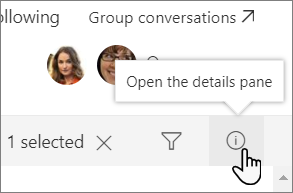
Tip: Applying new values to multiple items at the same time is sometimes known as bulk editing of metadata.
No comments:
Post a Comment