Keep Track Changes on with a password
To help make sure Word tracks everyone's changes, keep Track Changes on by locking it.
-
Click Review.
-
Click the arrow by Track Changes and click Lock Tracking.
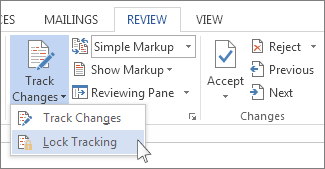
-
Type a password, and then type it again in the Reenter to confirm box.
Tip: Choose a password that's easy for you to remember. Word doesn't reveal the passwords people set.
-
Click OK.
While Track Changes is locked, you can't turn off change tracking, and you can't accept or reject the changes.
To unlock Track Changes, click the arrow by Track Changes and click Lock Tracking again and type your password to unlock.
No comments:
Post a Comment