The best way to fire up one of your Office add-ins depends on which application you're using (Word, Excel, etc.).
Important: Apps for Office have a new name: Office Add-ins. We are currently updating our products, documentation, samples, and other resources to reflect the platform name change from "apps for Office and SharePoint" to "Office and SharePoint Add-ins". We made this change to better distinguish the extension platform from Office apps (applications). While these changes are taking place, the dialogs and messages you see in your application might be different than what you see in this article.
You can use the new web Office Add-ins in most of the Office 2016, Office 2019, and Microsoft 365 applications.
Select a heading below to open it and see the detailed instructions.
-
If you're using Word, Excel, or PowerPoint, click File > Get Add-ins > My Add-ins.
In Project, click Project > My Add-ins.
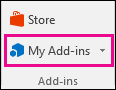
-
Then click Refresh to update the list in the Office Add-ins dialog box.
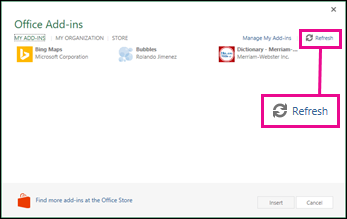
-
Double-click the add-in you want to use.
-
Open an email message where your add-in is active.
For example, when you open an email message that has a street address, the Bing Maps add-in automatically appears in a gray bar near the top of the message.
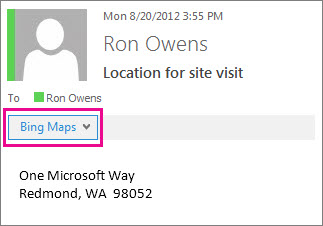
-
Click the add-in name in the bar below the message header to open it.
To learn how to insert and use Office Add-ins within Access web apps, see the following articles:
The dialogs and other messages you see in Office 2013 applications currently show apps for Office for the add-ins based on the web technologies provided by the new Office Add-ins model. These dialogs and messages are changing to Office Add-ins.
Select a heading below to open it and see the detailed instructions.
-
If you're using Word 2013, Excel 2013, or PowerPoint 2013, click Insert > My Apps. If you're using Project 2013, click Project > My Apps.

-
Double-click the app you want to use.
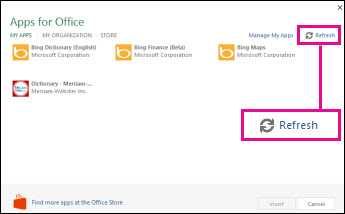
Note: If one of your apps doesn't show up in the list, click Refresh.
Right-click a word and then click Define.
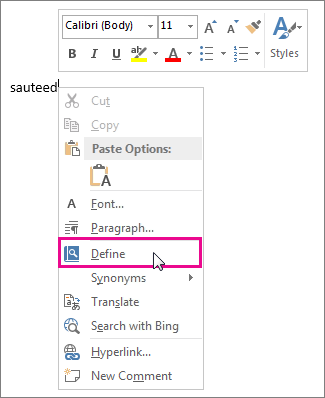
-
Open an email message where your app is active.
For example, when you open an email message that has a street address, the Bing Maps app automatically appears in a gray bar near the top of the message.
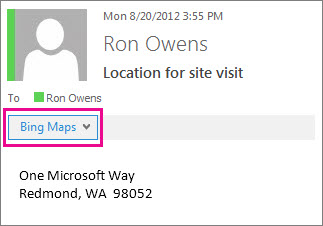
-
Click the app name in the bar below the message header to open it.
No comments:
Post a Comment