Create files and save them to OneDrive, so you can edit them from anywhere.
Create and move folders
-
Select New > Folder .
-
Type a name for the folder and select Create.
-
Select the files you want and drag them into the folder.

Restore deleted items
-
Select the Recycle bin.
-
If you want all your files back, select Restore all items.
-
Or, select only the files you want and click Restore.
The file is returned to its original location. Items in the recycle bin are automatically deleted after 93 days, unless the administrator has changed the setting.
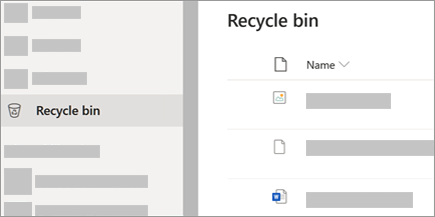
Version history
-
Select one document (you can only restore one document at a time) for which you want to restore an earlier version, and then at the top, select Version history.
-
Select the ellipses (...) next to the version of the document that you want to restore, and then Restore.
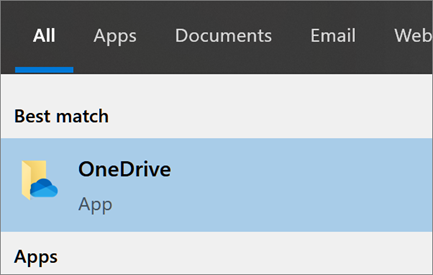
Discover
What you see in the Discover view is different from what other people see. You can see your private documents and other documents that you have access to. Other people can see their documents and documents that they have access to.
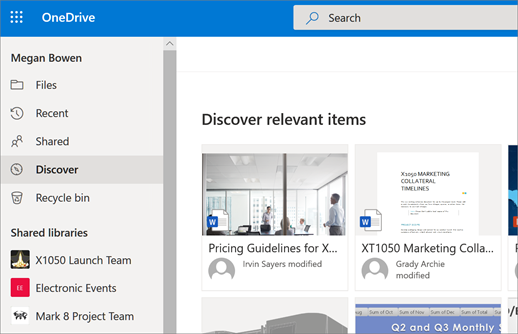
No comments:
Post a Comment