Upload files to OneDrive
-
Go to Office.com and sign in with your personal Microsoft account.
-
Select OneDrive in the Office App launcher.
-
Select Upload and choose Files or Folders.
Or drag and drop files from your desktop onto the browser window.
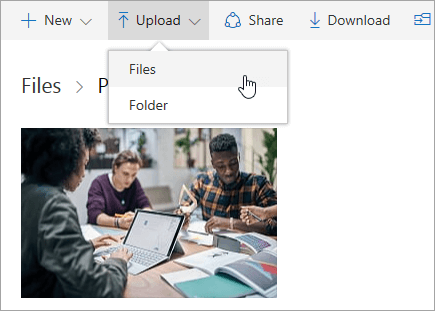
Save photos and videos from your mobile device to OneDrive
With OneDrive on your Android or iOS devices, you can automatically save and backup every photo or video to the cloud.

Create files and folders in OneDrive
-
Go to Office.com and sign in with your personal Microsoft account.
-
Select OneDrive in the Office App launcher.
-
Select New, and choose the file type, or Folder.
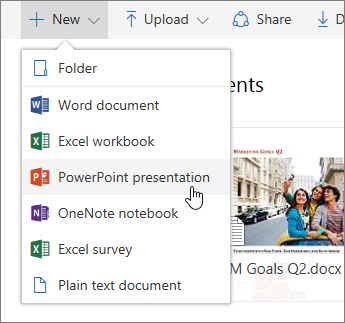
Share files and folders
-
Go to Office.com and sign in with your personal Microsoft account.
-
Select OneDrive in the Office App launcher.
-
Select a file or folder, and then select Share on the top menu.
-
Enter the names or email addresses of the people you want to share with.
-
Add a message and select Send. Or you can select Copy link and send the link in an email or chat message.
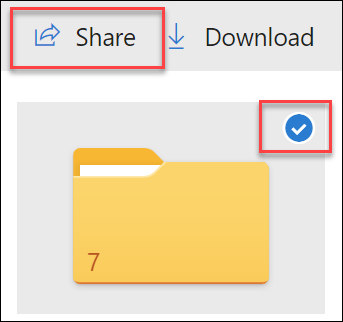
No comments:
Post a Comment