Show slack in your project
Slack, also called float, is the amount of time a task can slip before it bumps into another task. It's automatically calculated into your project when you schedule tasks, and you can use it as buffer time if needed when your schedule is at risk of being delayed.
These instructions are specific to Microsoft Project 2016, 2013, and 2010.
Learn about slack (float)
By default and by definition, a task with zero (0) slack is considered a critical task. If a critical task is delayed, the project finish date is also delayed. To build some slack into your critical path, you can change the default setting for slack in the Tasks are critical if slack is less than or equal to box on the Calculation Options tab of the Project Options dialog box (File > Options). For more information, see Show the critical path of your project and How Project schedules tasks: Behind the scenes.
To make sure your project finishes on time, try optimizing tasks that have slack and are not on the critical path. For example, use free slack to delay a task, or assign its resource to another task to help prevent the schedule from slipping.
Total slack can be positive or negative. A negative slack value indicates there isn't enough time scheduled for the task and more time is needed to prevent your project finish date from slipping.
If you're curious about how Project calculates free slack, add the Start Slack and Finish Slack fields to any task view (click Add New Column in that view, and then pick the fields). Start slack is useful when leveling projects that are scheduled from the finish date and shows the difference between early start and late start dates. Finish slack is useful when leveling projects that are scheduled from the start date and shows the difference between early finish and late finish dates. The smaller of both slack amounts is the amount of free slack.
Here a couple things to keep in mind about float or slack.
| Tips | Explanations |
| Watch out for inflexible constraints | If a task that is constrained to a date has a predecessor that finishes too late for the successor to begin on the date specified in the constraint, negative slack can occur. Negative slack will even further constrain the end date of your project. |
| Deadline dates changes total slack | Deadline dates can affect the total slack on tasks. If you enter a deadline date before the end of the task's total slack, total slack will be recalculated by using the deadline date rather than the task's late finish date. The task becomes critical if the total slack reaches zero. |
Use the Detail Gantt view to find slack (float)
-
Click View > Other Views > More Views.
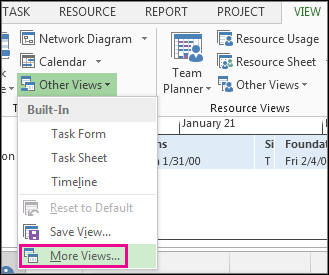
-
In the Views list, double-click Detail Gantt.
-
Click View > Tables> Schedule.
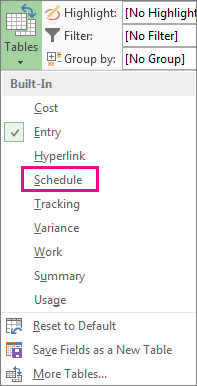
-
Click a task and view its slack values in the Free Slack and Total Slack fields.
If you don't see the Free Slack and Total Slack fields, press Tab to move to those fields.
Tip: To resolve scheduling issues, you may be able to move tasks from phases that have no slack to phases that have too much slack.
Note: Negative slack values may indicate a schedule inconsistency. For example, a task that has a Finish-to-Start (FS) dependency with another task that must start before the end date of the first task will show negative slack. Negative slack can also appear when a task is scheduled to finish after its deadline date.
Add buffer time in your schedule manually
While it's good that Project has some built-in buffer time, there may be times you'll want to add your own buffer time. For more information about ways to add buffer time manually, see:
These instructions are specific to Microsoft Project 2007.
Learn about slack (float)
The amount of slack in your schedule indicates how long tasks can be delayed before other tasks or the project finish date are affected. If you know where slack occurs in your schedule, you can move tasks when certain phases of the schedule have no slack and other phases have too much.
Free slack is the amount of time a task can be delayed before its successor task is delayed. Use the Free Slack field to determine whether a task has any time available for a delay. This can be useful if a resource needs more time on a task, or if you want to assign a resource to another task. You can also use the Free Slack field to determine how to recover a schedule that is slipping.
Total slack is the amount of time a task can be delayed before the project finish date is delayed. Total slack can be positive or negative. If total slack is a positive number, it indicates the amount of time that the task can be delayed without delaying the project finish date. If total slack is a negative number, it indicates the amount of time that must be saved so that the project finish date is not delayed. Negative slack indicates that there is not enough time scheduled for the task and is usually caused by constraint dates.
By default and by definition, a task with 0 slack is considered a critical task. If a critical task is delayed, the project finish date is also delayed.
Use the Detail Gantt view to find slack (float)
-
On the View menu, click More Views.
-
In the Views list, click Detail Gantt, and then click Apply.
-
On the View menu, point to Table, and then click Schedule.
In the chart portion of the view, slack appears as thin bars to the right of tasks, with slack values adjoining the regular Gantt bars.
Press TAB to move to the Free Slack and Total Slack fields if they are not visible in the sheet portion of the view.
Notes:
-
If you know where slack occurs in your schedule, you can move tasks when certain phases of the schedule have no slack and other phases have too much.
-
Slack values may also indicate a schedule inconsistency. For example, a negative slack value occurs when one task has a finish-to-start dependency with a successor task, but the successor task has a Must Start On constraint that is earlier than the end of the first task. Negative slack can also occur when a task is scheduled to finish after its deadline date.
Use task fields to find slack (float)
Add the Early Start, Early Finish, Late Start, and Late Finish fields to a task view to analyze delays and find any available slack time in your schedule.
Early Start and Early Finish fields
When you first create a task, its early start and early finish dates are the same as the scheduled start and finish dates. As you link the task to predecessor and successor tasks and apply any date constraints, the early start and early finish dates are calculated as the earliest possible dates this task could start and finish if all predecessors and successors also start and finish on their respective early start and early finish dates. If there is a leveling delay on the task, this delay is also figured into the early start and finish dates. These calculations are based on a fixed duration.
Late Start and Late Finish fields
When you first create a task, its late finish date is the same as the project finish date, and its late start date is calculated as the project finish date minus the task duration. As you link the task to predecessors and successors and apply any other constraints, Project calculates the late start date as the last possible date this task could be started if all predecessor and successor tasks also start and finish on their late start and late finish dates.
Likewise, the late finish date is calculated as the latest possible date this task could finish if all predecessor and successor tasks also start and finish on their late start and late finish dates. If there is a leveling delay on successor tasks, this delay is also figured into the date in the Late Start and Late Finish fields. These calculations are based on a fixed duration.
Use deadlines to create slack (float)
In Microsoft Office Project 2007, you can set deadlines for a task. Deadlines affect the calculation of late finish dates, the backward pass, and the total slack of a task.
The deadline usually sets the late finish for a task and therefore affects the backward pass. The following cases describe the exceptions to this rule:
-
If a task also has a Must Start On (MSO) or Must Finish On (MFO) constraint and you have chosen to honor constraint dates, the late finish equals the early finish.
-
If the late start minus the lag is earlier than the deadline for one of the task's successors, the late finish equals that successor task's late start minus the lag.
-
If a task also has a Start No Later Than (SNLT) or Finish No Later Than (FNLT) constraint, late finish is the earliest of the Early Finish, Deadline, and any successor's Late Start field minus the lag.
Other task constraints on a task with a deadline might also affect late start or early start dates. For example, a task's late start date plus its duration might not necessarily equal its late finish date.
Tasks with As Late As Possible (ALAP) constraints will typically finish on the deadline date, but predecessor tasks might push a task beyond its deadline. In that case, Office Project 2007 displays an indicator that the deadline is violated.
When you schedule a project from the finish date, deadlines also affect the late finish of the task. Even though a task is usually scheduled to finish on the deadline date, a predecessor with an MSO constraint, for example, can push a task beyond its deadline and Office Project 2007 displays an indicator that the deadline is violated.
Review free slack (float) for leveling projects
Add the Start Slack and Finish Slack fields to any task view when you want to review how free slack was calculated.
The Start Slack field contains the duration representing the difference between the early start and late start dates. The Finish Slack field contains the duration representing the difference between the early finish and late finish dates. The smaller of the start slack and finish slack amounts determines the amount of free slack available, that is, the amount of time a task can be delayed without affecting the start date of a successor task.
If a task has an actual start date and a deadline, the start slack is 0 and the finish slack is the difference between the task's finish date and deadline date.
Start slack is useful when leveling projects scheduled from the finish date. Finish slack is useful when leveling projects scheduled from the start date.
No comments:
Post a Comment