Remove page borders in Word 2016 for Mac
If you've added a border to a page in your document, you can remove it by changing the page border setting to None.
Click Design > Page Borders.

In the Borders and Shading box, on the Page Border tab, click the arrow next to Apply to and choose the page (or pages) you want to remove the border from.
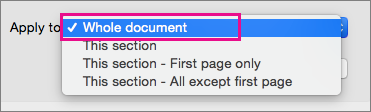
Under Setting, click None, and then click OK.
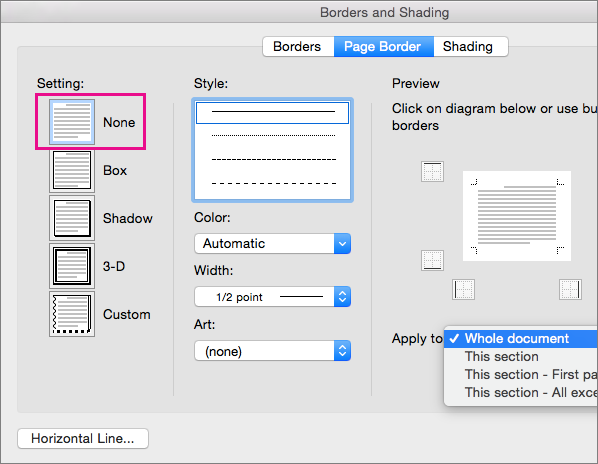
No comments:
Post a Comment