Propose a new meeting time in Outlook 2016 for Mac
When you receive a meeting invitation for a time that conflicts with another appointment on your calendar, you can propose a new meeting time — from your email inbox or from your calendar.
Note: To use Propose New Time, you must be connected to Exchange Server 2013 SP1 or later.
Propose a new meeting time from your email inbox
-
In your email inbox, double-click the meeting request to open it.
-
Click Propose New Time, and choose one of the following:
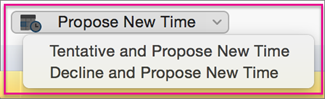
-
Tentative and Propose New Time
Tip: By selecting this option, if the meeting organizer doesn't accept your proposed new time, you'll appear as a 'tentative' attendee in the calendar.
-
Decline and Propose New Time
Tip: By selecting this option, if the meeting organizer doesn't accept your proposed new time, the calendar will show you as not attending the meeting.
-
-
Enter the date and time of your new meeting proposal, and click Propose New Time.
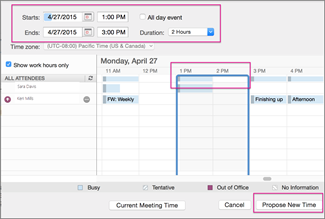
Tip: You can also click the top of the blue, time line border (shown below) and move it left or right to a different meeting date and time.
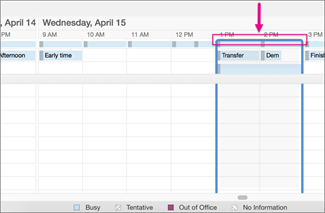
-
In the lower, right corner, click Propose New Time.
-
Add a note in the body of the message, and click Send.
Propose a new meeting time from your calendar
If you've already accepted a meeting request and decide later you want to propose a new time, you can do this from the calendar.
-
In the calendar, right-click the meeting you want to propose a new time for, click Propose New Time, and choose one of the following:
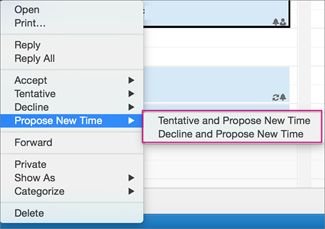
-
Tentative and Propose New Time
Tip: By selecting this option, if the meeting organizer doesn't accept your proposed new time, you'll appear as a 'tentative' attendee in the calendar.
-
Decline and Propose New Time
Tip: By selecting this option, if the meeting organizer doesn't accept your proposed new time, the calendar will show you as not attending the meeting.
-
-
Enter the date and time of your new meeting proposal, and click Propose New Time.
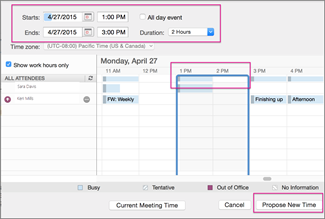
Tip: You can also click the top of the blue, time line border (shown below) and move it left or right to a different meeting date and time.
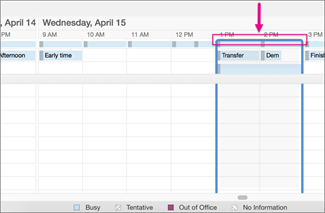
-
In the lower, right corner, click Propose New Time.
-
Add a note in the body of the message, and click Send.
Related information
Accept or decline a new meeting proposal in Outlook 2016 for Mac
No comments:
Post a Comment