Introduction to RSS
Really Simple Syndication (RSS) is a way for content publishers to make news, blogs, and other content available to subscribers. You can view RSS content in Microsoft Office Outlook 2007.
In this article
What is RSS?
RSS provides a convenient way for content publishers to distribute information in a standardized format. A standardized XML file format allows the information to be published once and viewed by many different programs such as Outlook. A common example of RSS content is sources of information such as news headlines that are frequently updated.
The benefit of RSS is the aggregation of all content from multiple Web sources in one place. You no longer have to visit different Web sites to obtain the latest information on your topics of interest. With RSS, summaries of content are delivered to you, and then you decide which articles you want to read by clicking a link.
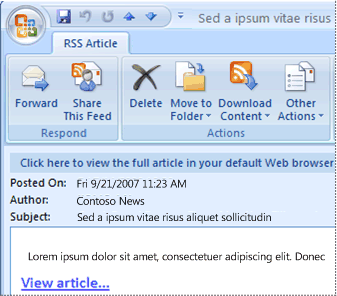
RSS content is usually text-based, published by a variety of sources but primarily media outlets or personal weblogs — also known as blogs. A blog can be compared to an online journal. As the popularity of RSS increases, new types of content are appearing, including multimedia-based content. Sharing this type of content is known as blogcasting or podcasting. For example, some media outlets offer an audio copy of their individual news stories.
The delivery mechanism for RSS content is known as an RSS Feed. There are millions of RSS Feeds that consist of headlines or short summaries of content with a link provided to the original source. The feeds can also contain the complete content, and include attachments of almost any type. Other names for RSS Feeds are Web feeds, XML feeds, RSS channels, and syndicated content.
Most people take advantage of some form of client software programs to read their RSS Feeds. These programs are known as RSS aggregators or RSS readers. Outlook includes the functionality of an RSS aggregator.
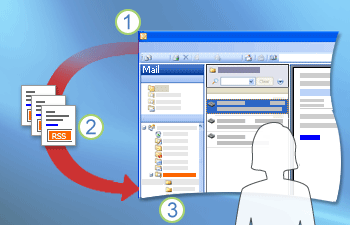
1. After you have added an RSS Feed to Outlook, a folder is displayed for the RSS Feed in the Navigation Pane. When you open the folder, the latest items downloaded from the RSS Feed are displayed. These items might contain only headlines with links that you can click to read the complete article.
2. Outlook checks the RSS publisher's server for new and updated items on a regular schedule.
3. The new and updated items are downloaded to Outlook where they are displayed in the folder associated with the RSS Feed. You open, read, and delete these RSS items just as you would any mail message. You can even move, flag or forward the information to someone else.
RSS publishers use their feeds as a way to customize their content for readers and to offer links back to their Web sites. For you, RSS Feeds are an easy way to keep up with Web sites, news, or blogs that you read frequently. Instead of browsing the Web to multiple Web sites, the latest news or updates from those sites comes to you automatically. Compare RSS Feeds to having your own personal assistant who clips headlines or writes brief summaries of Web content to save you time. You can quickly see which items interest you and then decide which of the full articles to read.
As RSS Feeds are optional and subscription-based, the new content delivered to you is just on the topics that you are interested in. You select which RSS Feeds to subscribe to and decide which RSS Feeds you want to cancel.
One of the advantages of subscribing to an RSS Feed versus signing up for an e-mail newsletter or mailing list is that you do not provide your name, e-mail address, or other personal information to anyone. The content publisher has no way of contacting you, except through the RSS Feeds, as they do not have your e-mail address. They also cannot pass your information to anyone else. See the Privacy concerns section later in this article for more information.
Currently, most RSS Feeds are free. However some content that is referenced or linked to from the RSS Feed might require an access fee. The mere act of subscribing to an RSS Feed in Outlook never incurs you a fee. If you were to request content that needs to be paid for, you will first be notified of the charge and then asked to submit payment information to the content publisher. Think of Outlook like your TV. You can watch some channels for free and need to pay to watch some others. Tuning to a channel that needs to be paid for does not get you a picture or cost you anything unless you call the service provider and make arrangements for payment.
Find RSS Feeds
If you already know the Web address of an RSS Feed, also known as a URL, you can enter the URL for an RSS Feed directly in Outlook. To get started right away, see the Add an RSS Feed topic in the See Also section.
However, if you are new to RSS, or want to add to your collection of RSS Feeds, you can discover new RSS Feeds in several ways. On some Web sites, you might see  ,
,  or,
or,  . When you click these buttons in some Web browsers such as Microsoft Windows Internet Explorer 7, you can subscribe to the associated feed.
. When you click these buttons in some Web browsers such as Microsoft Windows Internet Explorer 7, you can subscribe to the associated feed.
Outlook users can share individual RSS Feeds. When you receive an RSS sharing e-mail message, you can choose to automatically add the feed to your own RSS Feed list.
If you have friends who are already using RSS, they can export some or all of their RSS Feeds information to .opml files for you. This is a great way to get a head start on building your RSS Feed collection. You can then import the information into Outlook and select the RSS Feeds that you want.
You can also find RSS Feeds by using a feed search site. There are several Internet sites that maintain large listings of available RSS Feeds such as Search 4 RSS.
View RSS Feeds
A program known as an RSS reader, feed reader, or feed aggregator can periodically check RSS-enabled sites for you and retrieve any updated content. Most people take advantage of some form of client software to read their RSS Feeds. These programs are referred to as RSS aggregators. Outlook includes the functionality of an RSS aggregator. Each RSS item that you receive is very similar to an e-mail message. It can be moved to folders, flagged, or forwarded to another person.
Get content updates
When you subscribe to an RSS Feed, Outlook periodically checks the RSS publisher's server for updated postings. How frequently this check occurs is determined by one of two settings — an RSS publisher's recommendation or your Send/Receive Group settings. For more information on changing settings for RSS Feeds that you subscribe to, see the See Also section.
RSS publishers can specify the maximum frequency with which a check for new postings should occur. They set these limits to help manage the demand on their server. For example, an RSS Feed might have a maximum polling frequency of 60 minutes. Some publishers enforce these limits strictly. If you attempt to check the feed for updates more frequently than the specified limit, the RSS publisher can either temporarily suspend your access or cancel your subscription.
The amount of content that you receive is solely based upon the RSS publisher. Some feeds, such as a news headline feed, might have more frequent postings and higher volumes than someone's personal blog. Should you ever change your mind about subscribing to an RSS Feed, you can cancel your subscription a RSS Feed at any time.
Supported feeds
RSS is the evolution of several similar Internet standards for content delivery. RSS encompasses several standards including Rich Site Summary (RSS 0.91), RDF Site Summary (RSS 0.9, 1.0 and 1.1), and Really Simple Syndication (RSS 2.0). Atom is another XML schema used for content distribution.
Office Outlook 2007 supports all of the above types, so you do not have to know the standard of a specific RSS Feed. Office Outlook 2007 supports all of the common RSS standards.
Privacy concerns
Privacy is a big concern when using the Internet. The last thing you want is your personal information transmitted to an unauthorized person or receiving additional spam in your e-mail Inbox.
When you subscribe to an RSS Feed, you do not provide your name, e-mail address, or other personal information. The RSS publisher does not initiate any connection to your computer. Only your computer contacts the RSS publisher's server for content updates. By providing access, the RSS publisher can identify limited information about your computer such as its public IP address — the address assigned by your Internet service provider (ISP) — or identify which ISP you are using. Your name and e-mail address is not given out. Signing up for an RSS Feed is approximately equivalent to visiting a Web page to look at the content. The same precautions that Outlook takes to block unsafe attachments and suspicious links in your e-mail messages are also in place for RSS items.
Links and attachments within items that you receive in an RSS Feed should always be scrutinized and scanned with an antivirus program.
No comments:
Post a Comment