Fixes or workarounds for recent issues in Outlook for Mac
Last updated: August 2017
Announcement
Microsoft Office support for macOS 10.13 High Sierra
Apple announced a major new version of macOS 10.13 High Sierra on June 5th, 2017. While the new operating system is not generally available to all users right away, developers and beta testers may have access to beta seeds. Read more in this article to learn about the supportability of running Office for Mac on 10.13 High Sierra.
Font appears smaller in a composing window of Outlook 2016 for Mac
Last updated: Sep 15, 2017
ISSUE
The Zoom setting can be found in a new email message window by selecting the Options tab and clicking the Zoom button on the Ribbon.
If the zoom setting is altered on a new message, the altered setting remains until changed back. Zoom does not change the actual font size, it simply zooms in or out on the composing window text, (impacts the composing mode window of all new messages/replies). Zoom does not affect the reading pane or received messages - those will show the actual font size.
Once the setting is applied in the Outlook profile, it will retain for all future messages until it is changed in the message Options menu.
This can cause a perceived smaller font if the zoom is set to less than 100%. For example, if the zoom is set at 75%, the font of newly composed (or reply/forward) appears to be smaller, compared to the reading pane or an open received message (not in composing mode).
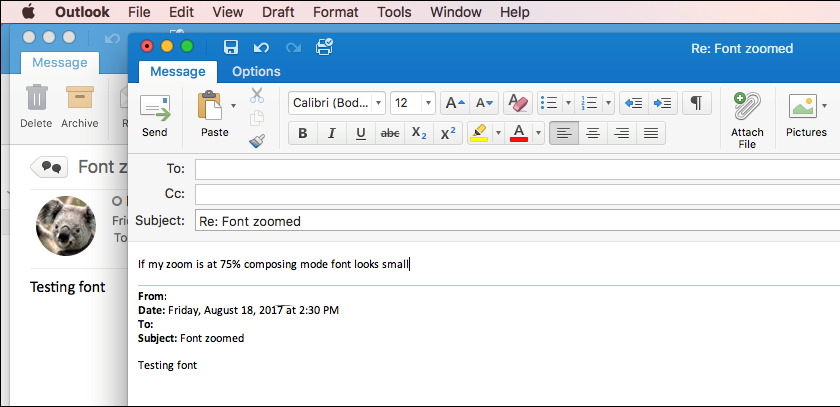
STATUS
This behavior is by design. Please check your zoom settings if you run into this issue and adjust as appropriate.
Outlook for Mac crashes when WebEx plugin is installed [FIXED]
Last updated: Sept 25, 2017
ISSUE
If you have the Cisco WebEx plugin installed, Outlook might crash when you interact with the ribbon.
STATUS: Fixed in latest WebEx version
To fix this issue, please update to the latest WebEx plug-in version (minimum supported version on macOS High Sierra is 32.5.1.57).
Please refer to this support article for more details.
Unable to attach files over 25M in Outlook for Mac using IMAP or POP [WORKAROUND]
Last updated: August, 2017
ISSUE
When you send an email with an attachment larger than 25 MB, you get an error message and the mail doesn't go through.
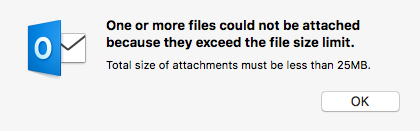
STATUS: Workaround
We're working to resolve this issue. In the meantime, please use your Web mail when sending attachments that are larger than 25 MB.
Unable to directly transfer Entourage profiles to Outlook for Mac 2016 [WORKAROUND]
Last updated: August, 2017
ISSUE
It's not possible to transfer Entourage profiles when you migrate to Outlook for Mac 2016.
STATUS: Workaround
To transfer Entourage profiles to Outlook for Mac 2016, import profiles data into Outlook 2011 first, and then import Outlook 2011 profile data to Outlook for Mac 2016.
See these articles for more information: Import information into Outlook for Mac 2011 and Import email messages, contacts, and other items into Outlook 2016 for Mac.
Unable to add recipients to Safe Senders list in Outlook [WORKAROUND]
Last updated: August, 2017
ISSUE
You are unable to add a recipient to Safe Senders in Outlook 2016 for Mac. Outlook currently only allows adding a recipient to Blocked Sender list. Emails from the blocked sender will be moved to the Junk E-Mail folder.
STATUS: Workaround
To work around this issue, please use the Web mail server side to manage the settings.
See this article for more information.
Attachments are grayed out or you're unable to download attachments [WORKAROUND]
Last updated: August, 2017
ISSUE
Attachments are grayed out or you're unable to download the attachments.
STATUS: Workaround
We're working to resolve this issue. In the meantime, please use your Web mail to download or view the attachment.
Another workaround is to forward the email to yourself, remove all the content of the email before sending, except for the attachments. The attachments will be available to view and download in the forwarded email.
Cannot Import Apple Contacts into Outlook 2016 for mac [WORKAROUND]
Last updated: August, 2017
ISSUE
Cannot Import Apple Contacts into Outlook 2016 for mac.
STATUS: Workaround
-
Drag the contacts out of your Mac address book and drop onto your desktop.
This creates a single .vcf file on your desktop.
-
Right-click on the file and choose Open With > Microsoft Outlook.
-
A new contact window opens in Outlook which is the first address in your .vcf file.
-
Click Save in the contact window. Outlook will save it, and then begins populating the rest of your contacts.
You can also drag the .vcf file directly to an Outlook contact folder. The contacts will be saved in Outlook automatically.
Folders disappear after updating 15.35.170610 to 15.36.170702
Last updated: August, 2017
ISSUE
Folders disappear after updating 15.35.170610 to 15.36.170702.
STATUS
This is by design in the updated sidebar. The folders are collapsed and need to be expanded manually. If you'd like to show the folders at the top again, please add the folders to your favorites, by clicking the star next to the folders. You can then organize your favorite folders in any order.
See this article for more details on before and after experience: New Sidebar with Favorites and Send Later.
You receive Sync Error: 19803 when synchronizing your Office365 account [WORKAROUND]
Last updated: August, 2017
ISSUE
You receive Sync Error: 19803 when synchronizing your Office365 account.
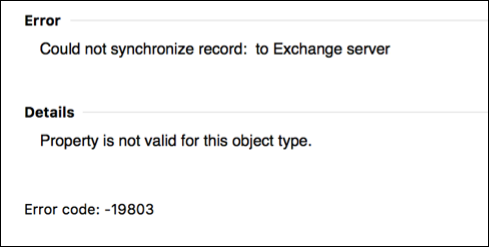
STATUS: Investigating
We're working to resolve this issue.
If this error appears when synchronizing your account, please report in Help > Contact Support.
Automated troubleshooting tools
Use the following tools to resolve various Outlook for Mac issues. See this page for more information and learn how to install the tools: Outlook for Mac support tools.
| This tool repairs search issues in Outlook for Mac. For example, when search returns no results for items that do exist in your mailbox, or you get older data when you have newer items. | |
| This tool resets customization that you've made to Outlook from the Outlook menu > Preferences. It also restores Outlook window size and position settings. | |
| This tool lets you choose Outlook for Mac as your default mail application. Then Outlook opens a new email whenever you click on a mailto: link in an email or website. | |
| This tool lets you reset recent addresses that Outlook has stored, and delete recent addresses all at once, instead of one at a time. |
Need more help?
| |
Have a feature request?
| | To suggest new features in Outlook for Mac, go to Help > Suggest a Feature. Or, share your thoughts on the Outlook UserVoice site. We're listening. |


No comments:
Post a Comment