Create additional calendars
In addition to the default Microsoft Outlook Calendar, you can create other Outlook calendars. For example, you can create a calendar for your personal appointments, separate from your work calendar.
Tip: See Publish and share calendars on Office.com to share calendars with other people.
-
In Calendar, on the Folder tab, in the New group, click New Calendar.
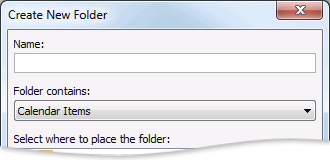
Note: If you are in Mail, Contacts, Tasks, Journal, or Notes, on the Folder tab, in the New group, click New Folder. In the Folder contains list, click Calendar Items.
-
In the Name box, type a name for the new calendar.
-
In the Select where to place the folder list, click Calendar, and then click OK.
The new calendar appears in the Calendar Navigation Pane.
To view a calendar, select the check box for the calendar.
When multiple check boxes are selected, the calendars appear in side-by-side view and can be switched to the calendar overlay view. For more information, see View calendars side-by-side or overlaid.
Tip: To delete a calendar, right-click the calendar name in the Navigation Pane, and then click Delete calendar name.
In addition to the default Microsoft Outlook Calendar, you can create other Outlook calendars. For example, you can create a calendar for your personal appointments.
-
In Calendar, on the File menu, point to New, and then click Calendar.
Note: If you are in Mail, Contacts, Tasks, Journal, or Notes, on the File menu, point to New, and then click Folder. In the Folder contains list, click Calendar Items.
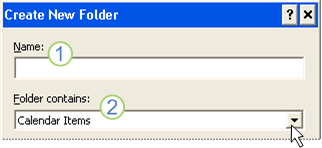
1. Type the calendar name as you want it to appear in the Navigation Pane.
2. Make sure Calendar Items is selected under Folder contains.
-
In the Create New Folder dialog box, in the Name text box, type a name for the folder.
-
In the Select where to place the folder list, click Calendar, and then click OK.
The new calendar appears in the Calendar Navigation Pane.
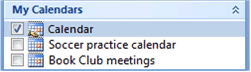
To view a calendar, select the check box for the calendar name. When multiple check boxes are selected, the calendars appear in side-by-side view.
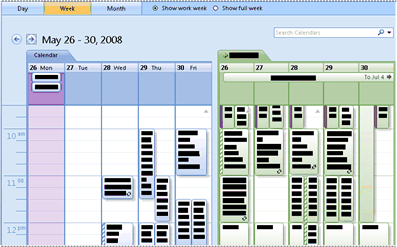
Tip: To delete a calendar, right-click the calendar name in the Navigation Pane, and then click Delete calendar name.
No comments:
Post a Comment