About the old Office 365 admin center
The Office 365 admin center can be used to set up your organization in the cloud, add users, manage domains, licenses, and much more. In this article, learn how to get to the admin center and learn about the available features and settings. Or, return to Office 365 admin help.
Note: Not sure what subscription you have? See what plan you have.
Get to the Office 365 admin center
-
Sign in to Office 365 with your work or school account.
-
Select the app launcher icon
 in the upper-left and choose Admin.
in the upper-left and choose Admin.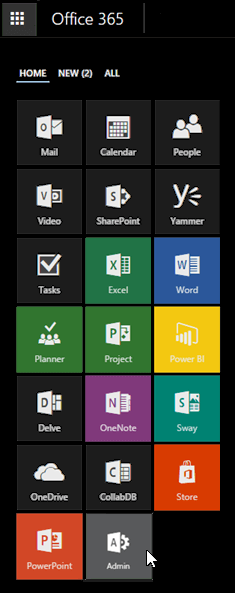
Tip: The Admin tile appears only to Office 365 administrators.
Get to the admin center for SharePoint, Exchange, Skype for Business, and others
-
Go to the Office 365 admin center (above).
-
In the lower-left navigation, expand Admin and open the desired admin center.
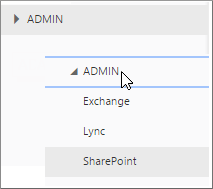
Take a tour of the Office 365 admin center
Watch the following videos to learn how to get to the admin center, how to set things up, understand commonly-used features, and find your way around.
Office 365 admin center for Business plans

Office 365 admin center for Enterprise plans

Office 365 admin center features and settings
The Office 365 admin center looks like this (applies to small and midsized business plans).
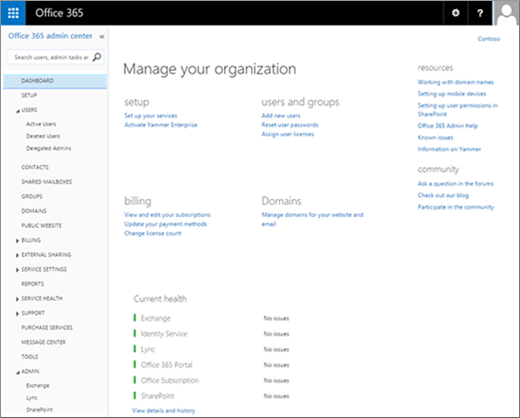
Here are the features and settings you'll find in the left-hand navigation of the Office 365 admin center. Learn more about admin tasks in Office 365 admin help.
| Menu | What it's for |
|---|---|
| Dashboard | This is the landing page in the Office 365 admin center. For small and midsized business plans, you see links to common tasks like setup, adding users, and billing along with service health. For enterprises, you see service health, service requests, and the message center. There are also links to learning resources and the Office 365 community on the right. |
| Setup | There are two ways to set up your organization on Office 365: basic setup and extended setup. Use the basic setup to get started right away: create users, set up Office apps, set up email, and web conferencing. Use the extended setup to begin running automatic checks on your configuration, set up directory synchronization, migrate email, and configure a hybrid environment. Learn how to set up Office 365 for business. |
| Users | Create, update, or delete users in your organization, like employees or students. Set their permission level, assign Office 365 licenses, or reset their passwords. You can also set up single sign-on and directory synchronization. Learn how to edit users. |
| Contacts | Create and manage shared contacts across the organization. For each contact, specify a name, phone, company, address, and more. The contacts you create can be viewed by anyone in the organization on any device. |
| Shared mailboxes | Create a shared mailbox that a group of people can use together to monitor and send email from. Learn more about create a shared mailbox. |
| Groups | Create and manage security groups for your organization. This is a way to create a group of user accounts that you can assign the same permissions. Learn how to create security groups. This is different from groups in Exchange and SharePoint. |
| Domains | Add and remove domain names, view DNS settings, and troubleshoot domain-related issues. Use a domain to personalize your email and website address (ex: contoso.com). Learn how to add your domain name. |
| Public website | Create a public website for your organization using a partner-provided webhost service like GoDaddy or Wix.com, or, depending on when you purchased your subscription, the website editor included with Office 365. Learn more about the public website. |
| Billing | View, purchase, or cancel Office 365 subscriptions for your organization. View past billing statements by month and year. Or, view the number of assigned licenses to individual users. Learn how to manage billing. |
| External sharing | Enable or disable external sharing for your users. You can set external sharing for SharePoint sites, Exchange calendars, Skype for Business external contacts, and integrated apps. |
| Service settings | These are the most common settings affecting your users and it spans email, sites, meetings, software setup, and more:
For additional settings affecting your users, expand the Admin section from the left navigation menu. |
| Reports | View the reports for all of your services, including mail, usage, Skype for Business, SharePoint, OneDrive, auditing, protection, and rules. Learn how to view and download reports. |
| Service health | View the service health at a glance or on a daily basis for Office 365, Exchange, SharePoint, Skype for Business, Identity, and Office. View upcoming planned maintenance to the service. Learn what the status icons mean. |
| Support | Quickly view top issues. To contact support, create a new service request. Find solutions or work with an expert by email or phone. Learn more about your support options in Office 365. |
| Purchase services | Purchase additional subscriptions like Microsoft Social Engagement. |
| Message Center | Use the message center to stay on top of changes in the service, new features, or important updates. This is the best place to stay informed of upcoming changes before your users see them. |
| Tools | Use analytic tools to assess your service health, readiness, and connectivity. Run the checks to determine the health of your network. |
| Admin | Open separate admin centers for Exchange, Skype for Business, SharePoint, and others. Each admin center includes all available settings for that service. For example, in the Exchange admin center, set up and manage email, calendars, distribution groups, and more. In the SharePoint admin center, create and manage site collections, site settings, and OneDrive for Business. In the Skype for Business admin center, set up instant messaging notifications, dial-in conferencing, and online presence. Learn more about the Exchange admin center and SharePoint Admin Center. Note: The admin centers available to you depend on your plan and region. See what plan you have. |
Microsoft Office Tutorials: About The Old Office 365 Admin Center >>>>> Download Now
ReplyDelete>>>>> Download Full
Microsoft Office Tutorials: About The Old Office 365 Admin Center >>>>> Download LINK
>>>>> Download Now
Microsoft Office Tutorials: About The Old Office 365 Admin Center >>>>> Download Full
>>>>> Download LINK xb