About menus and toolbars
A menu displays a list of commands. Some of these commands have images next to them so you can quickly associate the command with the image. Most menus are located on the TE000127353, which is the toolbar at the top of the screen. Toolbars can contain buttons, menus, or a combination of both.
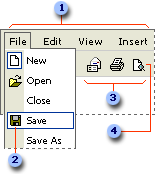
1. Menu bar
2. Menu command
3. Toolbar
4. Button
Displaying only the commands and buttons that you use
Microsoft Office automatically customizes menus and toolbars based on how often you use the commands. When you first start an Office program, only the most basic commands appear. Then, as you work, the menus and toolbars adjust so that only the commands and toolbar buttons you use most often appear.
Displaying all the commands on a menu
To look for a command that you don't use often or have never used before, click the arrows  at the bottom of the menu to show all the commands. You can also double-click the menu to expand it. When you expand one menu, all of the menus are expanded until you choose a command or perform another action. When you click a command on the expanded menu, the command is immediately added to the short version of the menu. If you do not use the command often, it is dropped from the short version of the menu.
at the bottom of the menu to show all the commands. You can also double-click the menu to expand it. When you expand one menu, all of the menus are expanded until you choose a command or perform another action. When you click a command on the expanded menu, the command is immediately added to the short version of the menu. If you do not use the command often, it is dropped from the short version of the menu.
Positioning toolbars on the same row
Toolbars can be positioned next to each other in the same row. For example, the Standard toolbar is positioned next to the Formatting toolbar when you first start a Microsoft Office program. When you put multiple toolbars in the same row, there might not be enough room to display all of the buttons. If there isn't enough room, the buttons that you have used most recently are displayed.
Seeing all of the toolbar buttons
You can resize to display more buttons, or you can show all buttons on a toolbar. To see a list of buttons that won't fit on a built-in, TE000127705, click Toolbar Options  at the end of the toolbar. When you use a button that is not displayed on the toolbar, that button is moved to the toolbar, and a button that has not been used recently is dropped to the Toolbar Options list.
at the end of the toolbar. When you use a button that is not displayed on the toolbar, that button is moved to the toolbar, and a button that has not been used recently is dropped to the Toolbar Options list.
No comments:
Post a Comment