Choose a page size
Use the Page Size dialog box to select a page size or create a new customized page size for your publication. You can choose any page size — even if the page size that you want is listed under a different publication type category.
For example, if you are creating a menu, the default page sizes for menus are listed under the Menus publication type category. However, you can make a banner-sized menu by clicking the Banners publication type category and selecting a page size, or you can click the Create custom page size button to create a menu the size that you want.
What do you want to do?
Select a standard page size
-
After you create a publication, click Change Page Size under Publication type Options in the Format Publication task pane.
For example, if you created a menu, click Change Page Size under Menu Options.
-
Click the icon that represents the page size that you want. For example, click Letter 8.5 x 11".
If you don't see the size that you want, you can scroll down and choose a size from another publication type. For example, if you want to print your menu as a banner, you can scroll down to Posters, and then click the icon for the page size that you want.
Note: The page sizes of some publication types are so similar that they are grouped into page size categories. For example, Brochures, Menus, Flyers, and Business Forms publication types are grouped together in the Standard page size category. Similarly, Banners and Posters are grouped together in the Posters page size category.
Important: Be sure to choose a page size that displays the entire design and text area within the edges of the paper. Any portion of your publication that is not on the paper will be cut off during printing.
Create a custom page size
If you want to use a different page size for a publication, such as 5-by-9-inch size for an advertisement, you can create a custom page size. When you create a custom page size, it is automatically added to the list of page sizes in the publication type category.
-
After you create a publication, click Change Page Size under Publication type Options in the Format Publication task pane.
For example, if you created an advertisement, click Change Page Size under Advertisement Options.
-
Under Advertisements, click Create custom page size.
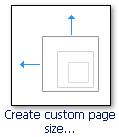
Note: If you click Create custom page size under a publication type, the new page size will be displayed under that publication type. For example, if you click Create custom page size under Advertisements, the new page size will be displayed there.
-
In the Custom Page Size dialog box, select the options that you want, type a name for the custom page size, and then click OK.
After you create a custom page size, you can change, duplicate, or delete the custom page size by pointing to the custom page size, clicking the arrow, and then clicking Edit, Duplicate, or Delete.
Note: If you decrease a publication's margins to make more room on the page, you may want to move objects into the added area. Although you have changed the margins, you must make sure that the objects that you want to print remain within the printable area for your specific printer.
No comments:
Post a Comment