Load images, and other Binary-typed data, into the Data Model
You can load blobs of data, such as an image, into the Data Model from data sources that support this data type such as SQL Server. After you load blob data into the Data Model, you can visualize images in a Power View report.
A Binary-typed column can store a large data size, such as an image. A large data size is known as a binary large object (BLOB). You can also use Power Query library functions, such as File.Contents and Web.Contents, to load and store blob content to the Data Model.
Load an image into the Data Model
Assume you want to load an image from a SQL Server database into the Data Model. Your query imports a list of product names and images. 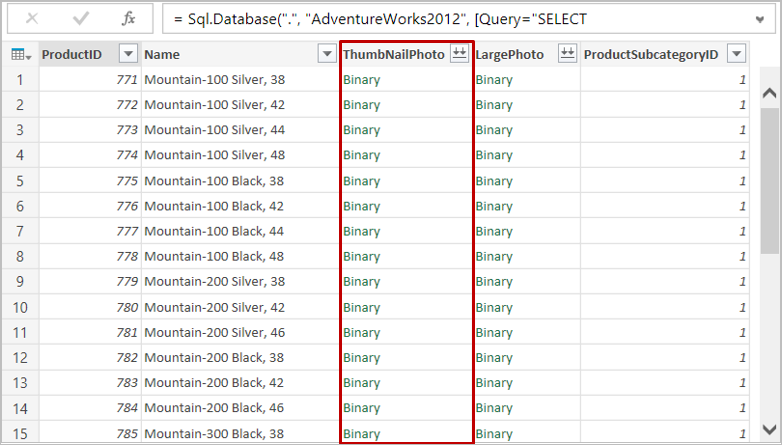
Load a Binary data columns, such as a ThumbNailPhoto image
-
Load the data to the Data Model. To learn how to load data to the Data Model, see Add a query to an Excel worksheet.
-
In the POWERPIVOT ribbon tab, click Manage.
-
In the Power Pivot Design ribbon tab, click Table Properties.
-
In the Table Properties form, choose a Binary Data column, such as ThumbNailPhoto. This enables the column containing binary data. Click Save.
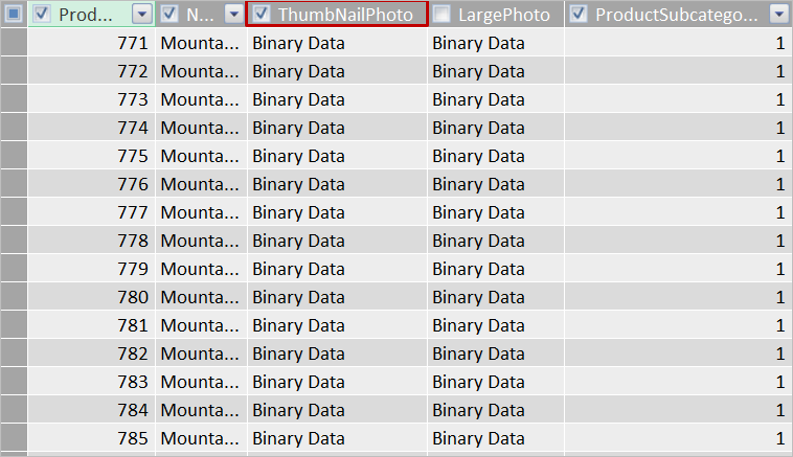
-
In the Power Pivot Advanced ribbon tab, click Table Behavior.
-
In the Table Behavior form, choose a Row Identifier, such as ProductID, and choose a Default Image, such as ThumbNailPhoto. Click OK.
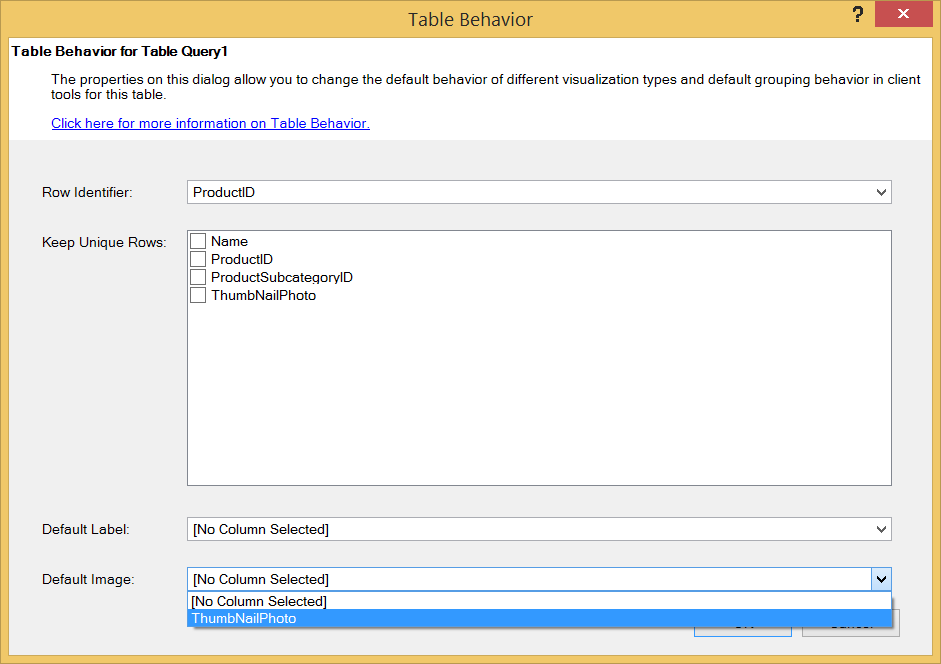
Visualize the image in a Power View report.
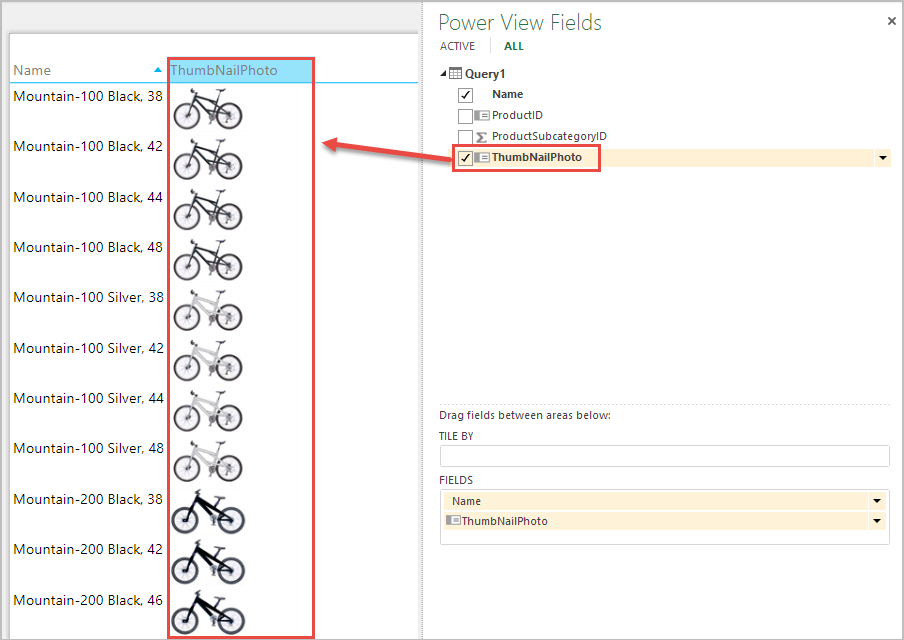
No comments:
Post a Comment