What's new in PowerPoint 2013

Note: SkyDrive is now OneDrive, and SkyDrive Pro is now OneDrive for Business. Read more about this change at From SkyDrive to OneDrive.
Microsoft PowerPoint 2013 has a brand-new look: It's cleaner and primed for use on tablets and phones, so you can swipe and tap your way through presentations. Presenter View automatically adapts to your projection set-up, and you can even use it on a single monitor. Themes now come with variations, which make it simpler to hone in on the look you want. And when you're working with others, you can add comments to ask questions and get feedback.
To find out more about Microsoft Office 2013, see What's new in Office 2013.
Tips:
-
To learn more about what's new with PowerPoint 2013, see the training course Make the switch to PowerPoint 2013.
-
To learn how you can get started creating a basic PowerPoint presentation quickly, see Basic tasks for creating a PowerPoint 2013 presentation.
More choices for getting started
Instead of opening with a blank presentation, PowerPoint 2013 gives you several ways to start your next presentation using a template, a theme, a recent presentation, a not-so-recent presentation, or a blank one.
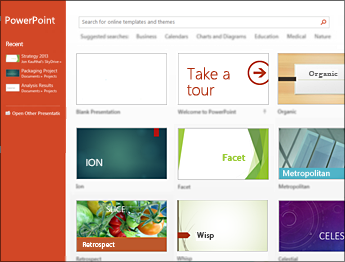
New, improved presenter tools
Hassle-free Presenter View
Presenter View allows you to see your notes on your monitor while the audience only sees the slide. In previous releases, it was difficult to figure out who saw what on which monitor. The improved Presenter View fixes that headache and makes it simpler to work with.
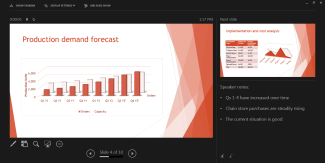
-
Use Presenter View on one monitor Presenter View no longer requires multiple monitors. Now you can rehearse in Presenter View without hooking up anything else.
-
Zoom in on a slide Click the magnifying glass to zoom in on charts, diagrams, or whatever you want to emphasize for your audience.
-
Jump to a slide Use Slide Navigator to browse to other slides in the presentation.
-
Automatic set up PowerPoint can automatically sense your computer setup and choose the right monitor for Presenter view.
Create and share online, interactive presentations
Office Mix is a new, free solution for PowerPoint that makes it easy to create and share online, interactive presentations, or "mixes". Mixes play like web videos, but with support for animations, live links, and more.
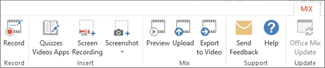
To get Office Mix, download and install the free add-in. When you open PowerPoint 2013, you'll see the new Mix tab. You can record audio or video speaker notes for each slide in your presentation. You can insert quizzes, curated videos, and more. Easily record what's on your screen, while you annotate with audio. When you're done, preview your mix, then upload it to OfficeMix.com to share. The OfficeMix.com portal offers analytics so you can see audience statistics and quiz results.
Widescreen friendly
Much of the world's TVs and video have gone to widescreen and HD formats, and so has PowerPoint. There's a 16:9 layout, and new themes designed to take advantage of widescreen possibilities.
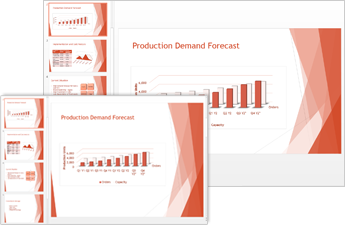
Start an online meeting from PowerPoint
Now you've got several ways to share a PowerPoint presentation over the Web. You can send out a link to the slides, or start a full-on Lync meeting that displays the deck with audio and IM. Your audience can join you from anywhere, on any device using Lync or the Office Presentation Service.
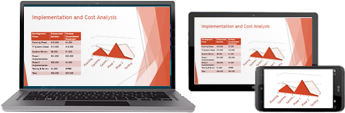
Read more:
Better design tools
Theme variations
Themes now come with a set of variations, like different color palettes and font families. And, PowerPoint 2013 provides new widescreen themes along with standard sizes. Choose a theme and variant from the start screen or from the Design tab.
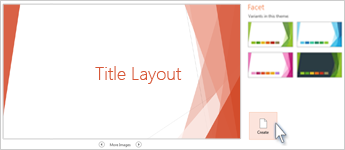
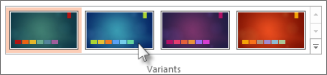
Read more: Apply color and design to my slides (theme)
Line-up and space objects equally
No more eyeballing objects on your slides to see if they're lined up. Smart Guides automatically appear when your objects, such as pictures, shapes, and more, are close to even, and they also tell you when objects are spaced evenly.
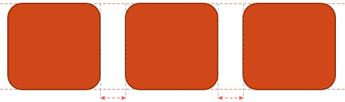
Read more: Snap charts, pictures, and objects to a grid to align them
Motion path improvements
Now when you create a motion path, PowerPoint shows you where your object will end up. Your original object stays put, and a "ghost" image moves along the path to the endpoint.
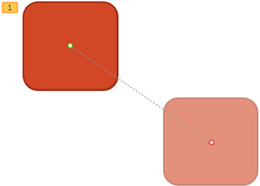
Read more: Set the start time and speed of an animation effect
Merge common shapes
Select two or more common shapes on your slide and combine them to create new shapes and icons.
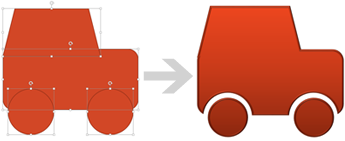
Read more: Combine shapes to create a custom shape
Improved video and audio support
PowerPoint now supports more multimedia formats, such as .mp4 and .mov with H.264 video and Advanced Audio Coding (AAC) audio, and more high-definition content. PowerPoint 2013 includes more built-in codecs so you don't have to install them for certain file formats to work.
Use the Play in Background feature to play music while people view your slide show.
Read more:
New eyedropper for color matching
You can capture the exact color from an object on your screen, and then apply it to any shape. The eyedropper does the match-up work for you.
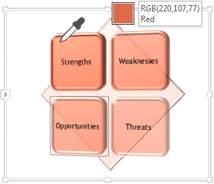
Read more: Use eyedropper to match colors on your slide
PowerPoint on touch devices
Now it's possible to interact with PowerPoint on most any device including a Windows 8 PC. Using typical touch gestures, you can swipe, tap, scroll, zoom, and pan your way through your slides, and really feel the presentation.
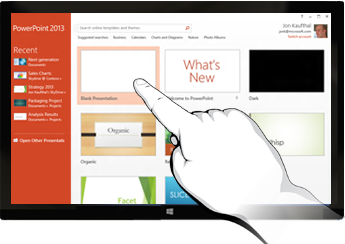
Share and save
Share and save your Office files to the cloud
The cloud is like file storage in the sky. You can get to it anytime you're online. Now it's easy to save your Office files to your own OneDrive or to your organization's site. From there you can access and share your PowerPoint presentations and other Office files. You can even work together with your colleagues on the same file at the same time.
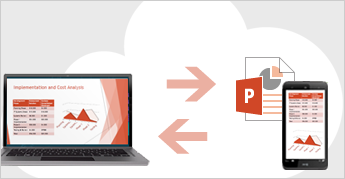
Read more: Save and share a PowerPoint presentation to Microsoft OneDrive
Comments
Now you can give feedback in PowerPoint with the new Comments pane. And you can show or hide comments and revisions.
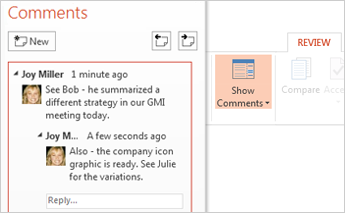
Read more: Add comments in a presentation
Work together on the same presentation
You and your colleagues can work together on the same presentation, either with the desktop or online versions of PowerPoint, and see each other's changes.
Productivity Expertz is a leading provider of training, engagement and consulting services. Its aim is to improve the efficiency of every professional that comes it's way.
ReplyDelete