Print a calendar
You can print a monthly, weekly, or daily calendar, and you can also print your events in a list. For each option, you can select which categories to print and whether to include related tasks and flagged items.
-
At the bottom of the navigation pane, click Calendar
 .
. -
Based on how you want the printed calendar to appear, do any of the following:
| To | Do this |
| Display your events in a list | On the Organize tab, click List. |
| Show or hide events by category | In the navigation pane, make sure that the category list is showing, and then select or clear the category check boxes. |
| Show or hide entire calendars | In the navigation pane, select or clear the check boxes next to each calendar name. |
-
Note: If you have multiple calendars, you can either print all events from a single calendar, or print events from selected categories on multiple calendars. But you can't print events filtered by category from a single calendar.
-
On the toolbar, click Print
 , and then set the options that you want, such as the style, start date, and end date to be printed.
, and then set the options that you want, such as the style, start date, and end date to be printed.Notes:
-
To print a single calendar event, open the event, and then on the File menu, click Print.
-
When you print a calendar in list view, you will not have the option to print tasks and flagged items.
-
See also
Print a contact or set of contacts
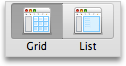
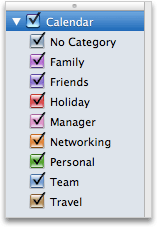
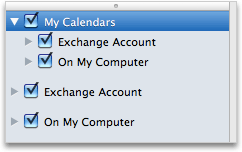
No comments:
Post a Comment