Mail merge: Rules
In this article
About mail merge fields and rules
You can set rules to control how Microsoft Word merges information.
-
ASK field and FILLIN field display a prompt as Word merges each data record with the main document. Your response to the prompt appears in the specific form letter, contract, or other merged document that results from the data record.
ASK field Use an ASK field when you want to repeat the same information in more than one place in a document. For example, you can prompt the user for the name of the month if the month name appears in more than one place in a monthly memo.
FILLIN field Use a FILLIN field when you want to insert information only once, such as a personalized postscript in a mail-merge letter.
-
If...Then...Else... rules use IF fields to display information based on a condition that you specify. For example, suppose your customer data file contains both domestic and international addresses. The Country/Region field in the domestic addresses is blank. You can use an If...Then...Else... rule to personalize a message for all the recipients. For example, recipients whose Country/Region field is blank might see, "You will be welcomed at the gate upon arrival," whereas all other recipients might see, "You will be welcomed at the desk near Customs."
-
SET fields (Set Bookmark) allow you to assign text, a number, or other information to a bookmark. You can use the information multiple times in the resulting merged documents. If the information changes, you can edit the SET field one time instead of searching through the main document and changing each occurrence. You must place a REF field at each place where you want the contents of the SET field to appear.
For example, if you have a form letter that announces an event, you can use a SET field to assign the name of the event to a bookmark. Wherever the name of the event occurs in the document, insert a REF field that refers to the bookmark that you set up in the SET field. You can reuse the same form letter for other events by changing the event name in the SET field.
You can also use MERGEREC, MERGESEQ, NEXT, NEXTIF, and SKIPIF fields in a mail merge.
Set the rules
You set the rules for a mail merge while you are setting up the merge.
-
On the Mailings tab, in the Write & Insert Fields group, click Rules.
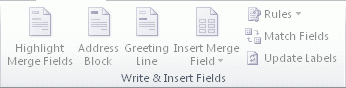
-
Click the field that you want to insert.
No comments:
Post a Comment