Change your default domain for email in Office 365
After you set up a custom domain in Office 365 (like fourthcoffee.com, for example), you can change the default domain that is used for email addresses when you add users in Office 365.
Tip: If you already have a custom domain and want to change your default domain to a different one, just go to Domains > Add domain to follow the same step-by-step wizard in Office 365 to add another domain. Then change your default domain as shown below.
You must have at least one custom domain that you've added to Office 365 before you can choose a default domain.
Change your default name for email using setup in the Office 365 admin center
-
Sign in to Office 365 with your work or school account.
-
On the Domains page, choose the domain you want to set as the default for new email addresses.
-
Click Set as default.
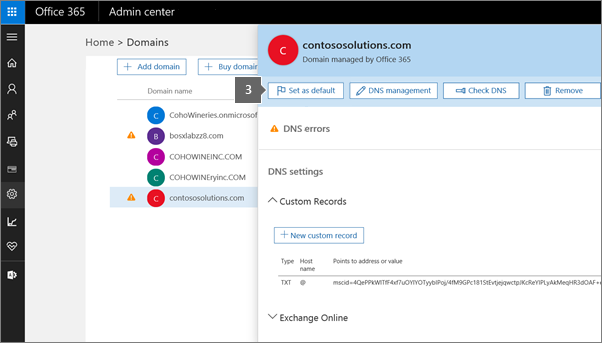
Change your default name for email using in the old Office 365 admin center
-
Sign in to Office 365 with your work or school account.
-
On the Manage domains page, choose the domain that you want to set as the default for new email addresses.
-
On the right, click Set as default.
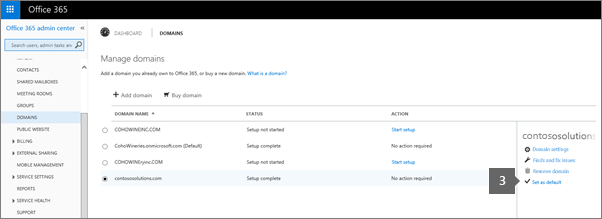
No comments:
Post a Comment