Can I copy and paste formatting to an entire sheet?
In Excel Online, you can copy the formatting from a cell and paste it into other cells or an entire sheet but Format Painter isn't available to do this.
To copy formatting from a cell to other cells in a worksheet, select the cell and click Ctrl+C. Select the cells where you want to apply the formatting and click Ctrl+V,
To apply formatting to an entire worksheet:
-
Click the cell with the format you want to copy, and click Ctrl+C.
-
Click the first cell of the sheet (cell A1), press Ctrl+Spacebar, and then press Shift+Spacebar to select the entire sheet.
-
Click Paste > Paste Formatting.
Note: You can also copy formatting to another worksheet in the same way. After you copy the formatting, Open the other worksheet and follow Steps 2 and 3 from above.
If you don't like the way the formatting turned out, click Undo.
Copy and paste formatting in the Excel desktop application
If you have the Excel desktop application, you can use the Open in Excel button to open your workbook and use Format Painter to do this quickly. Here's how:
Click Open in Exceland copy formatting using the Format Painter.
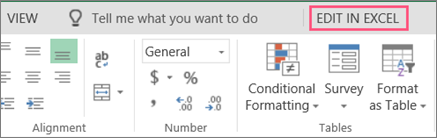
When you save the workbook and reopen it in Excel Online, you'll see the formatting applied.
For news about the latest Excel Online updates, visit the Microsoft Excel blog.
For the full suite of Office applications and services, try or buy it at Office.com.
No comments:
Post a Comment