What is Protected View?
Files from the Internet and from other potentially unsafe locations can contain viruses, worms, or other kinds of malware that can harm your computer. To help protect your computer, files from these potentially unsafe locations are opened in Protected View. By using Protected View, you can read a file and see its contents while reducing the risks.
Included in this article
Why is my file opening in Protected View?
How do I exit Protected View so that I can edit, save, or print?
Why can't I exit Protected View?
A problem was detected with my file
I want to change my Protected View settings
Why is my file opening in Protected View?
Protected View is a read-only mode where most editing functions are disabled. There are several reasons why a file opens in Protected View:
-
The file was opened from an Internet location When you see the message in Protected View that says This file originated from an Internet location and might be unsafe. Click for more details., the file is being opened from the Internet. Files from the Internet can have viruses and other harmful content embedded in them. We recommend you edit only the document, if you trust its contents.

-
The file was received as an Outlook attachment and your computer policy has defined the sender as unsafe When you see the message in Protected View that says This file originated as an e-mail attachment and might be unsafe. Click for more details, the file was received from a potentially unsafe sender.

-
The file was opened from an unsafe location When you see the message in Protected View that says This file was opened from a potentially unsafe location. Click for more details., the file was opened from a folder that is unsafe. An example of an unsafe location is your Temporary Internet Files folder.

-
The file is blocked by File Block The following images are examples. Learn more about File Block

Editing isn't allowed.

Editing is allowed.
-
File validation failure When you see a message in Protected View that says Office has detected a problem with this file. Editing it may harm your computer. Click for more details., the file didn't pass file validation.

-
The file was opened in Protected View by using the Open in Protected View option When you see the message in Protected View that says This file was opened in Protected View. Click for more details., you chose to open the file in Protected View. This can be done by using the Open in Protected View option:
-
Click File > Open.
-
On the Open dialog box, click the arrow next to the Open button.
-
From the list, click Open in Protected View.
-

Important: Administrators can extend the list of potentially unsafe locations to include additional folders also considered unsafe.
How do I exit Protected View so that I can edit, save, or print?
If you must read the file, and don't have to edit it, you can remain in Protected View. If you know the file is from a trustworthy source, and you want to edit, save, or print the file, you can exit Protected View. After you leave Protected View, it becomes a trusted document.
Exit Protected View and edit when the yellow Message Bar appears
-
On the Message Bar, click Enable Editing.
Exit Protected View and edit when the red Message Bar appears
-
Click File > Edit Anyway.
Important: We recommend caution and certainty that the file's source is reliable and known to you.
Why can't I exit Protected View?
If you can't exit Protected View, it's possible that the administrator has rules established that prevent leaving Protected View. You can speak to your administrator to determine whether such rules have been made.
A problem was detected with my file
Microsoft Office found a problem with your file and it might be a security risk. Opening the file in Protected View helps protect your computer and we recommend that you edit the file only if you trust the person who sent it to you, and if the file doesn't look suspicious.
Why do I see this message?
This message can appear for a malicious file, which was created by a hacker to infect your computer with a virus or steal important information. This message means that editing the file could be dangerous. Sometimes the message appears for files that are damaged, for example:
-
The disk where the file is stored could be worn out or broken.
-
The file was created or edited with a program that has a problem.
-
An unexpected error occurred while copying the file to your computer, which can be caused by a problem with your Internet connection.
-
There could be a problem with how Office looks for problems in files. We work to make it better, but it's not perfect.
Can I edit the file?
If the file is from someone you know and trust, you can choose to edit it. But we recommend that you avoid editing a file that seems suspicious. For example:
-
The file came from someone you don't know or trust.
-
You weren't expecting to receive the file.
-
The content of the file seems unusual, for example, it appears to be a bill for something you never bought, or it's causing your computer to display errors.
If the file seems suspicious, close the file and delete it from your computer. We recommend you don't edit it. To ease suspicion, you can call the person who sent you the file or email the person.
The following image is an example of the Edit Anyway button in the Office Backstage view.
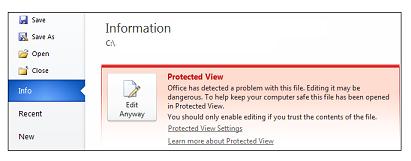
What Office file types can cause file-validation errors?
-
Word 97-2003 files (.doc, .dot)
-
Excel 97-2003 files (.xls, .xla, .xlt, .xlm, .xlb, .xlt)
-
PowerPoint 97-2003 files (.ppt, .pot., pps, .ppa)
I want to change my Protected View settings
We advise speaking with your administrator before you make changes to your Protected View settings.
-
Click File > Options.
-
Click Trust Center > Trust Center Settings > Protected View.
-
Make selections that you want.
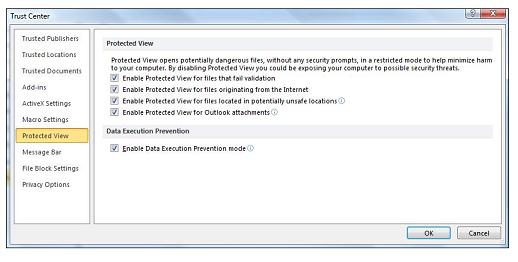
Protected View Trust Center settings explained
-
Enable Protected View for files that fail validation File validation scans file for security problems that can result from changes in the file structure. Clearing this option doesn't turn off file validation. Instead, an error message appears for files that fail the validation process.
-
Enable Protected View for files originating from the Internet The Internet is considered an unsafe location because of its many opportunities for malicious intent.
-
Enable Protected View for files that are located in potentially unsafe locations This refers to folders on your computer or network that are considered unsafe, such as the Temporary Internet folder or other folders assigned by your administrator.
-
Enable Protected View for Outlook attachments Attachments in emails can come from unreliable or unknown sources.
-
Enable Data Execution Prevention (DEP) mode You can learn more in Why is my add-in crashing?.
What happens to add-ins in Protected View?
Add-ins may run when a file opens in Protected View, but may not function as expected. If your add-ins aren't running correctly, contact the add-in's author. An updated version, which is compatible with Protected View, may be needed. For more information on add-ins, see Why is my add-in crashing?
Related information
Open a document after a file corruption error
Check file compatibility with earlier versions
Add or remove protection in your document, workbook, or presentation
Microsoft Office Tutorials: What Is Protected View? >>>>> Download Now
ReplyDelete>>>>> Download Full
Microsoft Office Tutorials: What Is Protected View? >>>>> Download LINK
>>>>> Download Now
Microsoft Office Tutorials: What Is Protected View? >>>>> Download Full
>>>>> Download LINK ji