Send automatic (out-of-office) replies in Outlook.com or Outlook on the web
Use automatic replies to tell people you won't be responding right away to their email messages. Automatic replies are sent once to each sender.
Set up an automatic reply
To turn on or modify automatic replies:
-
Sign in to Outlook on the web.
-
On the nav bar, choose Settings > Automatic replies.
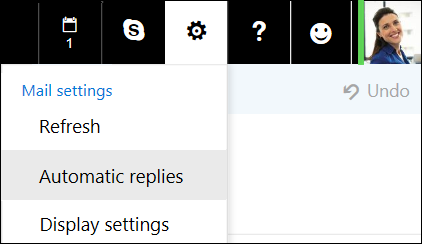
-
Choose the Send automatic replies option.
-
Select the Send replies only during this time period check box, and then enter a start and end time to control when automatic replies are sent.
If you don't set a time period, your automatic reply remains on until turned off.
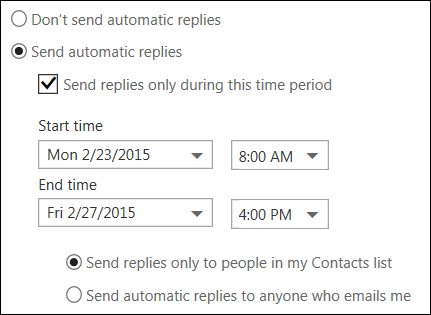
-
Choose the Send replies only to people in my Contacts list option to limit automatic replies to senders who are in your Contacts list. Or select the option to send automatic replies to anyone who sends you an email message.
-
In the box at the bottom of the window, type a message to send to people during the time you're away.
-
If you like, you can highlight your message and use the formatting options at the top of the box to change the font and color of the text, add an emoticon, or customize your message in other ways.
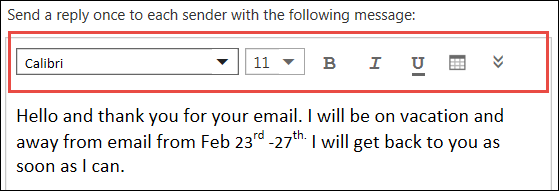
-
When you're done, choose OK at the top of the page. Then select the App launcher to go back to your email or to other pages.
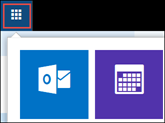
-
To turn off automatic replies, return to this page and choose Don't send automatic replies.


No comments:
Post a Comment