Add text, bullets, and sub-bullets
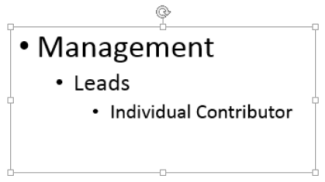
To add text to your slide, click inside a text placeholder and start typing.
-
To add text bullets, place your cursor in the line of text, and on the Home tab, pick a bullet style.
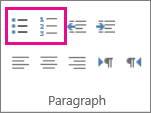
-
Press Enter to move to the next bullet.
-
To add a sub-bullet, enter the text, and on the Home tab, tap or click Increase Indent.
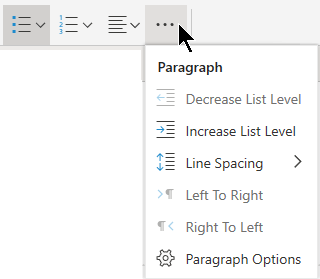
To add pictures, see Add a picture to your slide.
No comments:
Post a Comment