Converting text to speech in Excel
Text-to-speech commands are included in Excel.
Notes: You may be able to use Windows text-to-speech functions in other Office programs:
-
For Office see Using the Speak text-to-speech feature.
-
For Windows 7, see Hear text read aloud with Narrator.
-
For Windows XP and Windows Vista, see How to configure and use Text-to-Speech in Windows XP and Windows Vista.
What do you want to do?
Use text-to-speech commands in Excel
-
Next to the Quick Access Toolbar, click Customize Quick Access Toolbar.
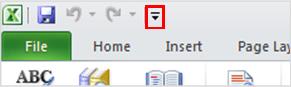
-
Click More Commands.
-
In the Choose commands from list, select All Commands.
-
Scroll down, and for each text-to-speech command that you want to use, click the Speak Cells command, and then click Add.
-
Click OK.
-
When you want to use a text-to-speech command, click it the Quick Access Toolbar.
Note: You can use the text-to-speech commands in Excel 2007 and 2003 by pointing to Speech on the Tools menu, and then clicking Show Text to Speech Toolbar.
Play back worksheet data
You need speakers installed to perform this procedure.
Play back a group of cells
-
Select a group of cells to read back.
-
Choose how the computer will read back your data by clicking By Rows
 or By Columns
or By Columns  .
. -
Click Speak Cells
 .
. -
To correct an error, click Stop Speaking
 , and then use your mouse and keyboard to make the necessary changes.
, and then use your mouse and keyboard to make the necessary changes. -
Click Speak Cells
 to make the computer continue to read back your selection.
to make the computer continue to read back your selection.
Tip: You can select a specific range of cells for the computer to read back to you, or you can click Speak Cells  without selecting any cells and Excel will automatically expand the selection to include the neighboring cells that contain values.
without selecting any cells and Excel will automatically expand the selection to include the neighboring cells that contain values.
Play back after every cell entry
-
Click Speak On Enter
 .
. -
Enter data in a cell. After you press Enter, the computer will read back the data in the cell.
Note: If you hide the Text To Speech toolbar and you did not turn off Speak On Enter  , the computer continues to read back each cell entry that you make. Click Speak On Enter
, the computer continues to read back each cell entry that you make. Click Speak On Enter  to turn it off.
to turn it off.
No comments:
Post a Comment