-
Go to Design > Paragraph Spacing > Custom Paragraph Spacing.
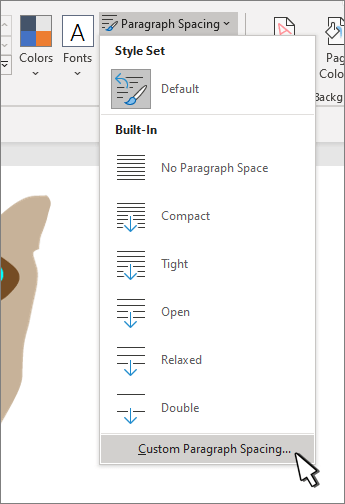
-
Under Line Spacing, choose Single.
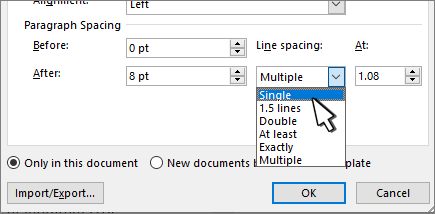
-
At the bottom, select New documents based on this template.
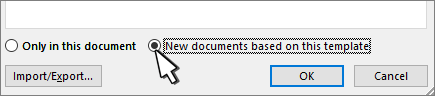
-
Select OK.
-
Go to Design > Paragraph Spacing > No Paragraph Space to set single spacing.
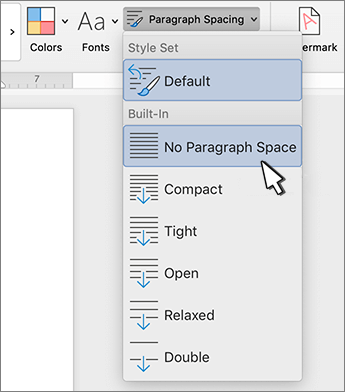
-
Go to Design and select Set as Default.
-
Select Yes.
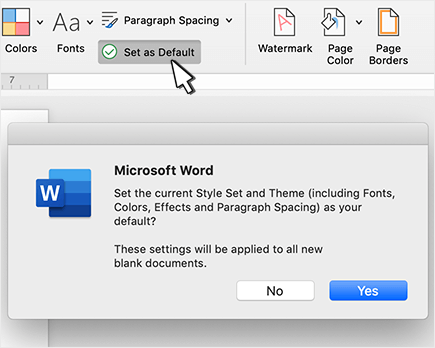
Selecting Set as Default also sets the current Style Set and Theme as default as well.
-
Select the paragraphs you want to change, or press Ctrl+A to select the whole document.
-
Go to Home > Line Spacing.
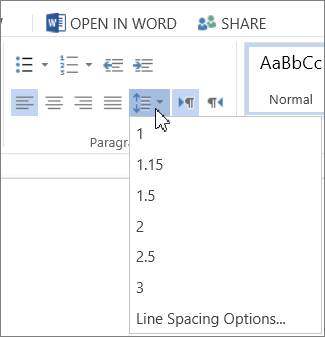
-
Choose 1 for single spacing.
Tip: If you want to change the spacing before or after the selected paragraphs, select Line Spacing Options at the bottom of the menu, and then select the arrows in the Before or After boxes.
You can change line spacing but the next time you create a new document, Word for the web reverts back to 1.15 line spacing.
No comments:
Post a Comment