Use Teams on the desktop or web to quickly move or copy files.
-
Go to the Files tab in a channel.
Or, if the file is in your OneDrive, go to Files on the left of Teams and select OneDrive. -
Select More options
 next to the file and then select Move or Copy.
next to the file and then select Move or Copy.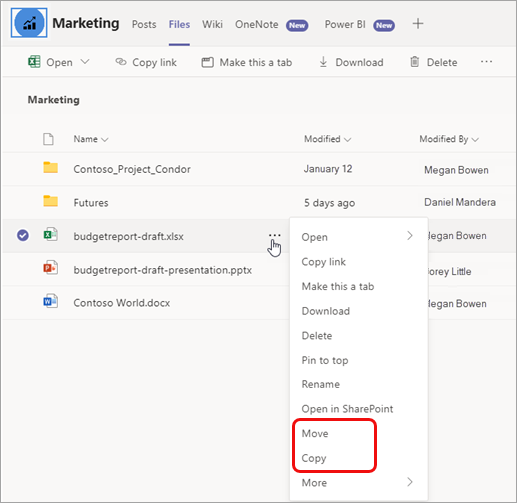
To move or copy several files at once, select each file by clicking the left side of its row, and then select More options next to one of the selected files.
next to one of the selected files.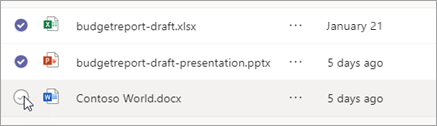
-
In the dialog box that opens, navigate to the folder you want to move or copy the file(s) to and then select Move or Copy.
You can move and copy files:
-
Within the same team.
-
Between teams.
-
Within the same OneDrive.
-
Between OneDrive and a team.
Note: You don't need to copy a file to share it in multiple channels and chats. Instead, share a link to it. For instructions, see Get a link to a file in Teams.
No comments:
Post a Comment