Last Updated: December 9, 2019
ISSUE
When attempting to run an Update query, it may not run and displays the error: "Query 'query name' is corrupt".
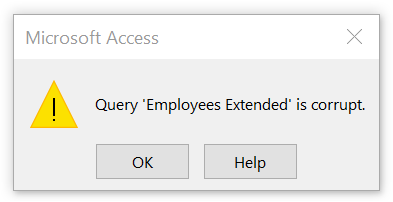
This will occur for an Update query that:
-
Updates a single table (i.e. it updates a table, rather than the output of a Select query, or join
-
Specifies a WHERE clause (i.e. has entries in the Criteria row in the query designer)
This issue impacts all supported builds of Access.
The issue was introduced on November 12, 2019 via the following patch updates for MSI builds:
Office 2010: Description of the security update for Office 2010: November 12, 2019 (KB4484127)
Office 2013: Description of the security update for Office 2013: November 12, 2019 (KB4484119)
Office 2016: Description of the security update for Office 2016: November 12, 2019 (KB4484113)
Office 2016: November 12, 2019, update for Office 2016 (KB3085368)
The table below lists the dates/build numbers for the earliest available update, but for MSI builds, the patch referred to is not a required patch and must be manually applied. There is a December 10 security update for the MSI builds, that will be available via WSUS and will be automatically applied that fixes the issue:
2010: KB4484193 – build 14.0.7243.5000
2013: KB4484186 – build 15.0.5197.1000
2016: KB4484180 – build 16.0.4939.1000
STATUS: FIXED
This issue will be fixed for all versions:
NOTE: If you try to apply a patch, and you get a message that says "No products affected by this package installed in the system", it may be because you have a click-to-run (C2R) installation of Office, rather than an MSI installation. In that case, try the corresponding instructions for the C2R version, when the fix is available.
| Version | Broken Build | Fixed Build | Release Date | Official link to fix issue |
|---|---|---|---|---|
| Access 2010 MSI, Access Database Engine 2010 Redistributable | 7241.5000 | 7241.5001 | November 27, 2019 | |
| Access 2010 C2R | 7241.5000 | 7243.5000 | December 10, 2019 | Use File/Account/ |
| Access 2013 MSI | 5189.1000 | 5189.1002 | November 27, 2019 | |
| Access 2013 C2R | 5189.1000 | 5197.1000 | December 10, 2019 | Use File/Account/ |
| Access 2016 MSI, Access Database Engine 2016 Redistributable | 4927.1000 | 4927.1002 | November 18, 2019 | |
| Access 2019 Volume License | 10352.20042 | 10353.20037 | December 10, 2019 | Use File/Account/ |
| Access for Microsoft 365 Current Channel/Access 2016 C2R/Access 2019 (Version 1910) | 12130.20344 | 12130.20390 | November 18, 2019 | Use File/Account/ |
| Access for Office 365 Semi-Annual Enterprise Channel | 11328.20468 | 11328.20480 | November 22, 2019 | Use File/Account/ |
| Access for Office 365 Semi-Annual Enterprise Channel | 10730.20416 | 10730.20422 | November 22, 2019 | Use File/Account/ |
| Access for Office 365 Semi-Annual Enterprise Channel (Preview), (Version 1908) | 11929.20436 | 11929.20494 | November 22, 2019 | Use File/Account/ |
| Access for Office 365 (Microsoft Store version) | 12130.20344 | 12130.20390 | November 18, 2019 | Open Microsoft Store |
If you encounter this issue before the fix is available, the recommended workaround is to update the query so that it updates the results of another query, rather than updating a table directly.
For example, if you have a query similar to:
UPDATE Table1 SET Table1.Field1 = "x" WHERE ([Table1].[Field2]=1);
You can create a new query (Query1) defined as:
SELECT * from Table1;
And update your original query to:
UPDATE Query1 SET Query1.Field1 = "x" WHERE ([Query1].[Field2]=1);
By replacing all references to Table1 with Query1
This will produce the same results, but avoid the error.
If necessary, it is also possible to uninstall an update.
For MSI builds, see:
Information about the ability to uninstall Office
For Microsoft 365, see:
How to revert to an earlier version of Office 2016 Click-to-Run
More Resources

Ask the experts
Connect with experts, discuss the latest news, updates, and best practices, and read our blog.

Get help in the community
Ask a question and find solutions from Support Agents, MVPs, Engineers, and other Office users.

Suggest a new feature
We love reading your suggestions and feedback! Share your thoughts. We're listening.
No comments:
Post a Comment