Check your OneDrive storage to see how much space you've used, and free up space if you're getting close to your storage limit.
-
Go to Manage Storage, and sign in with the Microsoft account that you use with OneDrive.
-
Select Empty recycle bin to permanently delete the files in the bin and free up space.
-
Select What's taking up space, to view large files and photos, and delete the ones you no longer need.
-
Check your current plan and upgrade to Microsoft 365, or redeem a OneDrive code to get more storage.
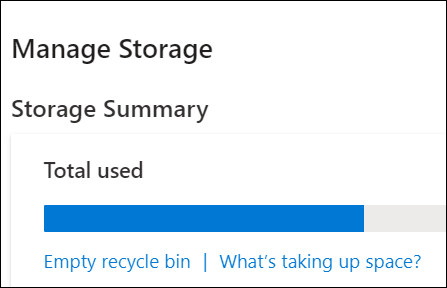
Notes:
-
You get 5 GB of free storage when you sign up for OneDrive, but you can always buy more or sign up for Microsoft 365 to get more storage.
-
If you have questions about a Microsoft 365 subscription that includes a OneDrive storage plan, go to Office.com to learn more or contact support for Office.
OneDrive storage and billing questions
Here are some common questions about storage and billing. Select any topic below, and it will open to show more info:
If you bought additional storage in-app, but you cannot see it, follow these steps. Please note it may take 48 hours for storage purchases to show.
-
Go to Manage storage, and check if the additional storage is visible.
-
If not, sign in to your Microsoft Account purchase history, and see if the order is there.
-
Lastly, check your credit card, or payment provider to see if the purchase went through.
Get the most current information about available OneDrive storage plans at OneDrive Plans.
-
For information about Microsoft 365 subscriptions, see Compare all Microsoft 365 plans.
OneDrive storage plans and pricing can differ by country or region. Visit the Storage plans by country/region page for the latest plans and pricing.
To see how much OneDrive costs for you in your country, visit OneDrive Plans.
Here are some key points regarding our OneDrive subscription service:
-
To view your current storage usage or buy more storage, open your Storage page.
-
When you initially sign up, you get 5 GB of storage for free. If you need more space, buy OneDrive Plans with a higher storage limit.
Note: Storage that you buy replaces your initial sign-up storage. For example, if you have 5 GB from sign-up and you buy the 100 GB plan, your storage limit becomes 100 GB, not 105 GB.
Important: If you upgrade from OneDrive +100 to Microsoft 365 Family or Personal, you must cancel the OneDrive 100 GB subscription at Services and subscriptions. Read Cancelling a Microsoft subscription for more information.
-
All plans are billed from the day you buy the subscription. Our storage plans are billed on a monthly or yearly basis, and set to automatically renew the subscription at the end of each billing period and charge your payment method. When you cancel, you can simply stop the auto renewal process and continue to use your storage as normal until the end of that billing cycle, or you can cancel now and get a refund.
-
If you exceed your remaining storage space when the subscription expires, you'll still be able to view, share, and download files on your OneDrive, but you won't be able to upload files until you buy more storage or free up space.
-
You also can downgrade your subscription, if you decide you need less storage.
-
Microsoft 365 subscribers can buy up to 2 TB of OneDrive storage. Subscribers have the option to buy additional storage above their included 1 TB base in 200 GB increments. Check OneDrive Plans for additional storage pricing, and for information about Microsoft 365, see Compare all Microsoft 365 plans.
Why can I only see 1 TB with Microsoft 365 Family?
With a Microsoft 365 Family subscription, you get a total of 6 TB storage: that's 1 TB (or 1000 GB) per user.
You can share your total storage around and have use of more than 1 TB by sharing folders between users and adding the shared folders to your own OneDrive.
To manage your Microsoft 365 subscription, visit your Microsoft account portal.
How do I update my billing information or payment method used with my subscription?
-
Go to Manage Storage on the OneDrive website.
-
Select Manage next to your storage plan to go to the Microsoft account site.
-
Select Services & subscriptions.
-
In the OneDrive section, select Change how you pay and then select another payment method or select Add a new way to pay.
Note: To update your billing information for a payment method, at the top of the page, select Payment & billing > Billing info or Payment options, depending on which information you want to update.
When will my subscription expire?
To see when your subscription expires, view your Account Services & Subscriptions.
Can I prepay on a monthly plan?
You can't prepay for multiple months, but monthly plans renew automatically, so you don't need to worry about remembering to pay each month.
Why hasn't my storage updated?
It can take up to 24 hours for storage allowances to be updated after purchasing more storage or a subscription.
Can I share my storage?
Sharing is limited in basic or "storage only" OneDrive. Limits reset after 24 hours, but you can upgrade to a Premium subscription to get increased sharing limits and more sharing features.
If you have an Microsoft 365 Family subscription, you can share this with 5 other people. Each person you share with gets 1 TB storage. Each person can share folders, so that you can all benefit from your maximum storage.
Why is my OneDrive account frozen?
Your account may be frozen if:
-
Your subscription or Samsung bonus has expired or renewal has failed. View your Microsoft account information.
-
Your storage is full. View the largest files on your OneDrive, delete some files and folders, and empty your Recycle bin.
-
Learn more at What does it mean when your OneDrive account is frozen?
Why hasn't my storage updated?
It can take up to 24 hours for storage allowances to be updated after purchasing more storage or a subscription.
Read more at What do I do when my Samsung OneDrive bonus expires?
I want to uninstall OneDrive
If you don't want to use OneDrive, the easiest solution is to unlink it. Follow the steps in Turn off, disable, or uninstall OneDrive, for how to unlink, hide, and uninstall OneDrive.
How do I cancel my subscription?
The following steps are for cancelling a OneDrive storage subscription. (For Microsoft 365 subscriptions, see Cancel or turn off recurring billing for a Microsoft subscription.)
-
Go to Manage Storage on the OneDrive website.
-
Select Manage next to your storage plan, to go to the Microsoft account site.
-
Select Services & subscriptions.
-
In the OneDrive section, select Cancel. (For Microsoft 365 subscriptions, see Cancel or turn off recurring billing for a Microsoft subscription.)
-
On the When do you want to end your OneDrive subscription page, select whether you want to cancel auto-renew or end now and get a refund, and then click Next.
Notes:
-
When you cancel, you can simply stop the auto renewal process and continue to use your storage as normal until the end of that billing cycle, or you can cancel immediately and get a refund.
-
If you're cancelling due to technical issues with OneDrive, we would love the opportunity to help you. Take a look at more OneDrive help articles or get help by emailing the OneDrive support team.
What happens to my data if I cancel my subscription or my bonus storage expires and I've exceeded my 5 GB free storage limit?
If you cancel your subscription or if your free storage bonus expires, your data will continue to be accessible. You'll still be able to view, share, and download files on your OneDrive, but you won't be able to upload files until you buy more storage or free up space. If you continue to exceed your storage limit for an extended period of time, your account will be frozen. For info about bringing a frozen account back into good standing, see What does it mean when your OneDrive account is frozen?
Unable to apply the subscription
It can take up to 24 hours for your subscription to become visible.
-
Go to Manage your storage and check if your subscription is visible
-
If this issue persists after 24 hours, please contact Support below.
Subscription is redeemed on another account
This can be because you are signed in with a different Microsoft account. Check which account is on your mobile device.
-
Open the OneDrive app and tap Me

-
Your account name is at the top of the screen underneath Me. If your work or school account is shown, tap
 to see other account options, or select + Add account to add your personal Microsoft account.
to see other account options, or select + Add account to add your personal Microsoft account.
Problem accessing the store
If you can't access the store, try these tips.
-
Ensure you have the latest Store app, and are signed in with an account that has permissions to buy or download apps.
-
Buy your subscription online at https://onedrive.live.com/about/plans/
Payment & billing
Get help with payments, billing, gift cards, or your Microsoft account balance
Related topics
Delete files or folders in OneDrive
Need more help?
| | Get online help |
| | Contact support |
| | Account & Billing Support |



Nice post really very impressive and informative, thanks for it
ReplyDeleteMicrosoft Office Home and Student digitalsoftwarecompany.com are selling Microsoft Office 2019 for mac full setup at very low price with license key. So let buy Microsoft Office 2019 for mac
Nice blog thanks for sharing helpful post, i really appreciate.
ReplyDeleteBuy MIcrosoft Office 2019 for Mac with 65% off and life time license key.
Nice post thanks for helping nature
ReplyDeleteBuy Microsoft Office 2021 for Mac at more than 60% off plus lifetime license key.