Creating Assignments
To create a new assignment, go to the Assignments page and select New assignment

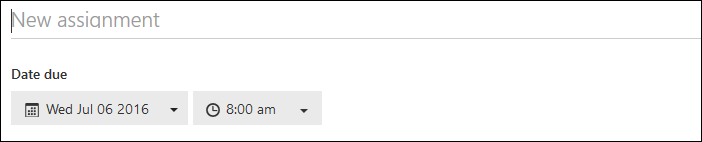
-
Type the name of the new assignment.
-
Select the date and time the assignment is due.
-
Type a description or instructions if you want.
-
To attach a file, link, or OneNote Class Notebook, click Attach and then select the item you want to attach.
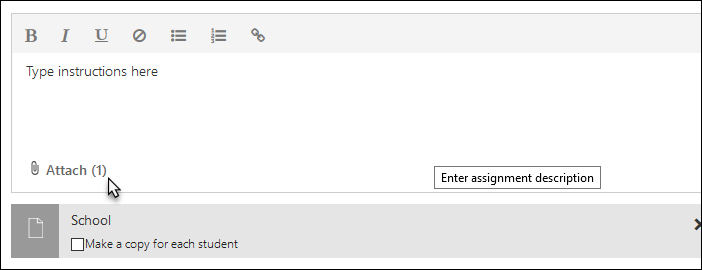
-
Select Make a copy for each student if you expect them to edit and turn in their own, for example a quiz or a worksheet. This will place a copy of the assigned document in the students' OneDrive.
-
Do not select Make a copy for each student if it is a resource that does not require individual files, for example instructions or a map for reference.
-
-
Select the classes that should get the assignment under Post to.
-
Check whether or not to allow students to participate in a discussion on this assignment.
-
Select Done.
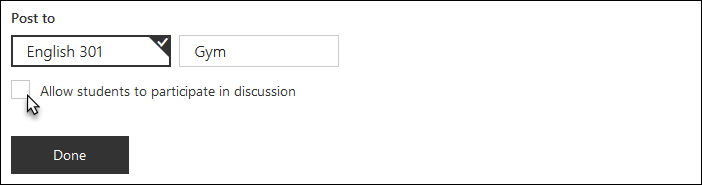
Grading assignments
To see the details of an assignment, click on the assignment from the Assignments page.

The Details tab shows resources and attachments, conversations (if turned on), and distribution of grades for the assignment. Assignments can also be edited or deleted from here.
The Submissions tab shows which students have submitted the assignment, the status, and the grades.

From the Submissions tab, you can:
-
Customize the max grade score (default is 100)
-
Enter grades
-
Return an assignment to the student for review or rework
-
Write a private message to a student
-
Export grades in a CSV file to import into a grade book. To export the CSV file, select Manage > Export all.
Assignments: Student experience
By default, all assignments to be completed are listed on the assignments page under the To do tab. View them as a list, with short descriptions, or in card view, which provides more detail.
To view assignments from the past, select the Past tab. This shows all past assignments whether submitted or not.
-
To view the details of an assignment, select the assignment.
-
To view any resources for the assignment, click the Resources tab.
-
To view, edit, or create your work for the assignment, select My work.
-
To add a file you have already created, select Add existing, and then browse to the file or content.
-
To create a new file, select Create new, and then choose an app.
-
To turn in an assignment, select Turn in, and then select OK.
Articles that have significant and savvy remarks are more agreeable, at any rate to me. It’s fascinating to peruse what other individuals thought and how it identifies with them or their customers, as their point of view could help you later on.
ReplyDeleteThanks for sharing with us.
Rex Miller | professional dissertation writers