
With Outlook on the web running in your web browser, you can:
-
Organize email to focus on what matters most.
-
Manage your calendar, meetings, and appointments.
-
Share files from the cloud so everyone always has the most current version.
-
Stay connected and productive wherever you are.
If you're using the desktop version of Outlook on a PC, see Outlook 2016 Quick Start.
If you're using the desktop version of Outlook on a Mac, see Office 2016 for Mac Quick Start Guides and Outlook 2016 for Mac Help.
Sign in to Outlook on the web
-
Sign in to office.com/signin or Outlook.com.
-
Select the Microsoft 365 App Launcher
 , and then select Outlook.
, and then select Outlook.
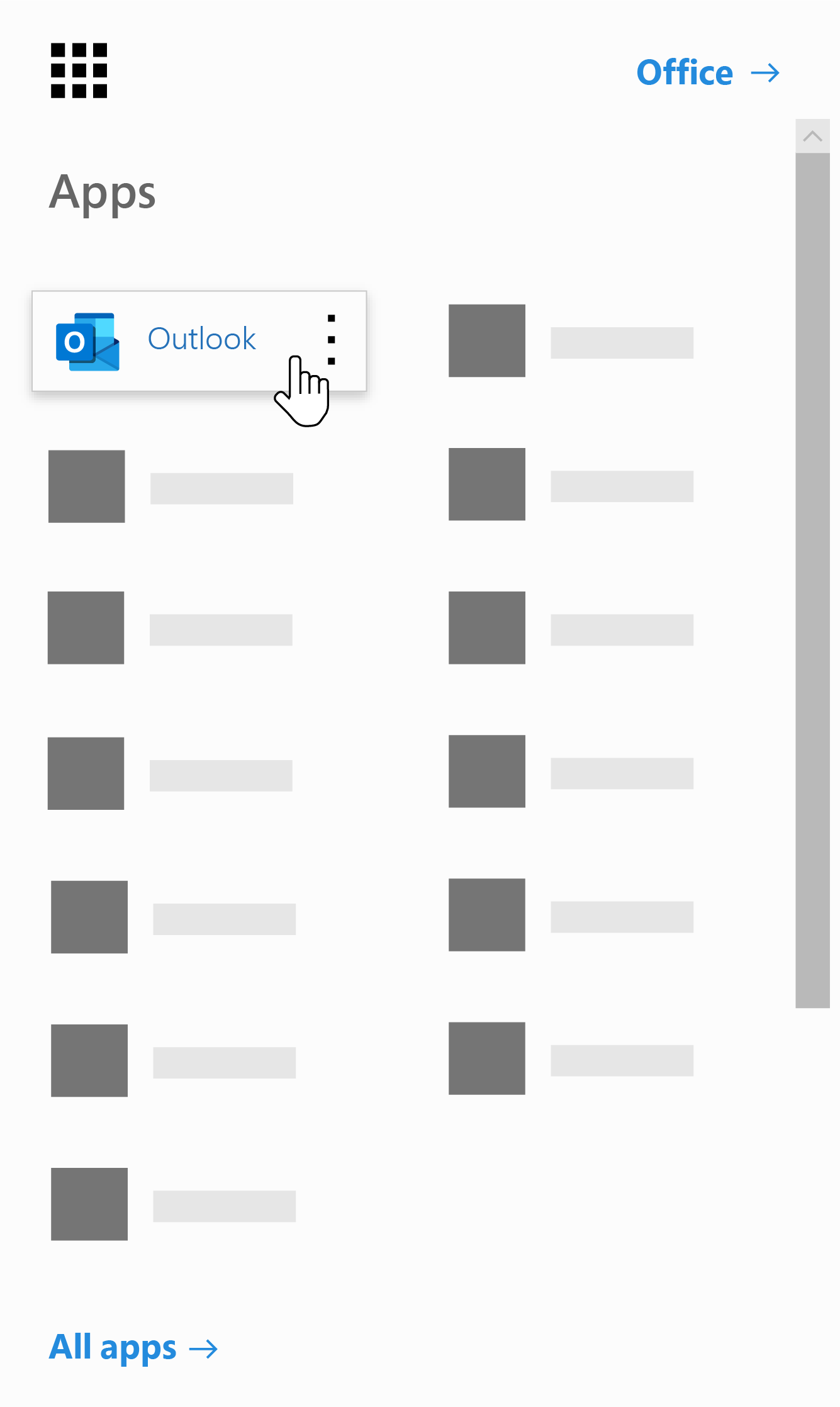
Create a signature
-
Select Settings
 > View all Outlook settings > Compose and reply.
> View all Outlook settings > Compose and reply. -
Create your signature.
-
Select if you want to:
-
Automatically include your signature on messages youcompose
-
Automatically include your signature on messages you forward or reply to
-
-
Select Save.
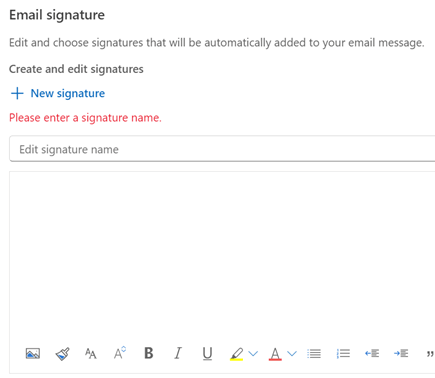
No comments:
Post a Comment