Schedule a calendar event or meeting
-
Select the calendar.
-
Select New event.
-
Enter the details, location, start time and end time.
-
If this is a meeting, add the names or email addresses of the people you want to invite.
Select Scheduling assistant to see everyone's free/busy times (Exchange users).
-
To make this a recurring meeting, select Repeat, and choose how often.
-
Select Save or Send.
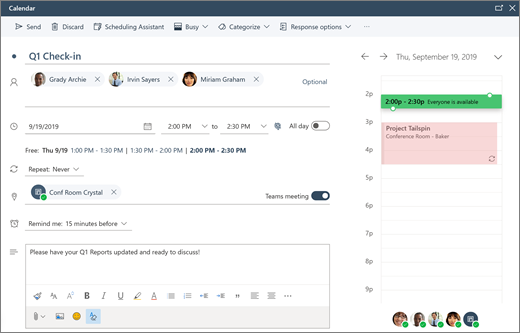
Send an automatic reply (Out of Office message)
-
Select Settings
 > View all Outlook settings > Mail > Automatic replies.
> View all Outlook settings > Mail > Automatic replies. -
Select Automatic replies.
-
Select Turn on automatic replies.
-
If you have specific times you want the automatic replies to run, select Send replies only during a time period and enter the Start time and End time.
-
Type your reply.
-
Select Save.
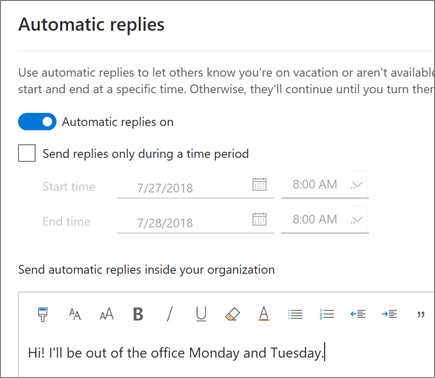
No comments:
Post a Comment