If you want to stop syncing OneDrive on your computer because you are on a metered or slow internet connection, you can Pause and Resume your sync.
Pausing and Resuming can also help if OneDrive status displays "Processing changes" for a long time.
To Pause syncing
-
Select the white or blue OneDrive cloud icon in the notification/menu area.
-
In the activity center, select More > Pause syncing...
-
Choose how long you wish to pause for: 2, 8 or 24 hours and check that the white or blue OneDrive cloud icons in the notification area show Paused.

Notes:
-
If you have both OneDrive and OneDrive for Business, you can pause and resume them independently.
-
OneDrive will automatically pause when a Windows PC enters battery saver mode.
-
To Resume syncing
Syncing will resume automatically after the Pause time has finished, or you can manually Resume syncing at any time.
-
Tap the paused OneDrive icon in the notification/menu area:

-
In the activity center, select More again and select Resume syncing or just tap the Pause button to get going again:
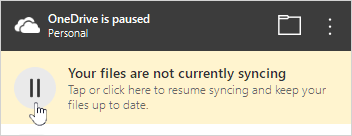
Learn more
Need more help?
| | Get online help |
| | Contact Support |
| | Tips All fixed? If you contacted us and OneDrive starts working again, please let us know by replying to the email we sent you. |



No comments:
Post a Comment