To add some spirit to your presentation, you can add an animation effect to a picture or to shapes on your slides.
In this example, we'll animate two pictures:
-
Select the first picture.
-
On the Animations tab, select an animation effect. For example, select Fly In.

-
Click Effect Options, and then pick a direction for the animation. For example, From Left.
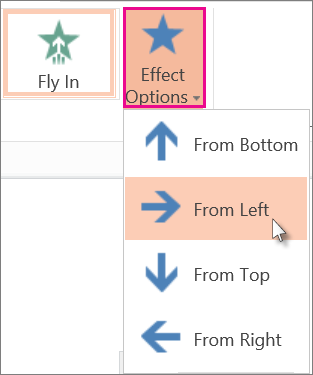
-
Select the second picture that you want to animate.
-
On the Animations tab, pick Fly In.
-
Click Effect Options and pick From Right.
Tip: You can change the order of the animations by selecting a picture and, under Reorder Animation on the ribbon, clicking Move Earlier or Move Later.
-
To test the animations you just applied to the two pictures, select the Slide Show button located at the bottom-right corner of the browser window:
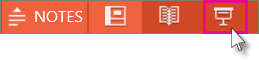
-
In slide show view, click a slide to start each animation.
Tip: To remove an animation effect, in Normal view, select the picture, and on the Animations tab, click None.
No comments:
Post a Comment