Edit or remove a hyperlink
Use the Edit Hyperlinks dialog box to change or delete hyperlinks connected to a shape.
-
Right-click the shape with the hyperlink you want to change, and click Edit Hyperlinks.

In the Hyperlinks box, the hyperlink list shows the pages or documents the shape links to.
-
Click the hyperlink in the hyperlink list to select it, and make your changes in the Address, Sub-address, and Description boxes.
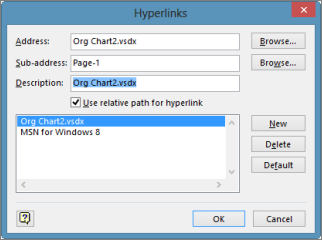
Address Enter the document path to a file on your computer or network, or address to a website, or email address. Leave it blank if you want to link to another page or shape in the current drawing.
Sub-address Enter a page or shape name within the drawing you're linking to, or a bookmark anchor on a web page. You can leave this blank.
Description A brief label for the link. This will show in the shape's shortcut menu when you click the shape.
Tip: To add another link to the shape, click New and enter the link information in the Address, Sub-address and Description boxes.
-
Click OK to finish.
Remove a hyperlink
-
Right-click the shape with the hyperlink you want to change, and click Edit Hyperlinks.
-
In the Hyperlinks box, in the hyperlink list, click the link you want to remove and then click Delete.
Repeat step 2 for each hyperlink you want to remove from the shape.
No comments:
Post a Comment