Request Access to Internal Data Sources
[ Power Query version 2.1 0 ]
If you do not have access to the underlying data source of a shared query in Power BI for Office 365, you cannot import the data. You must first gain access to it. Data stewards can provide information on how users can request access to data sources in Power BI by specifying an email address or URL for a data source that can be used for requesting access to the data source. This enables you to leverage any existing request management system in your enterprise provided it is email or URL based. For more information about specifying access-request information for a data source in Power BI, see Manage Data Source Information using the Manage Data Portal.
When access-request information is specified in Power BI for a data source, the information is presented when users without access to a data source attempt to connect to the data source. Users can then request access to a data source directly from Power Query using the information specified for the data source in Power BI.
To request access to a data source using Power Query:
-
Using the Online Search option in Power Query, find and use a shared query. For more information, see Find and Use Shared Queries.
-
When you click ADD TO WORKSHEET or FILTER & SHAPE in the data preview of a shared query, you will see a Request Access link in the next screen if you do not have access to the underlying data source and if a request access email address or URL for the data source has been provided for the data source in the Manage Data portal. Click Request Access.
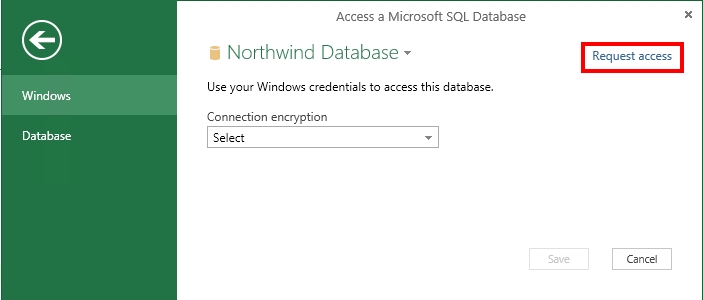
-
Depending on how the access-request information is set up for the data source in the Manage Data portal, you are prompted to either send an email or request access through a URL. For an email, your default email client will be launched with a pre-drafted email addressed to the email ID specified for the access request permissions in the Manage Data portal. For more information about how to specify access-request information for a data source, see Manage Data Source Information using the Manage Data Portal.
Tip: You can view the data source details by clicking the arrow next to the data source name, and then clicking the View in portal link. This will take you to the Manage Data portal with the view filtered to display only the selected data source.
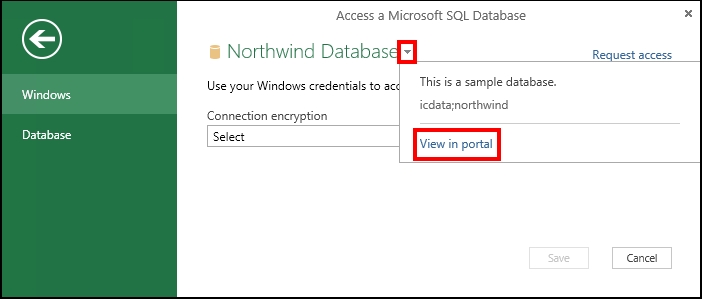
Related Topics
Manage Data Source Information using the Manage Data Portal
No comments:
Post a Comment