Make changes to a read-only presentation
If you want to reuse some of the slides in a read-only presentation, you can download a copy to your computer and make changes to the copy.
-
On the File tab, click Save As.
-
Click Download.
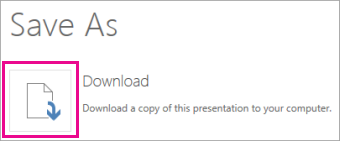
-
Pick the steps below for your browser to save and open the file.
Chrome
Google Chrome displays the file name at the bottom left corner of the PowerPoint Online task bar.
To open the downloaded file, click the down-arrow, and then click Open.
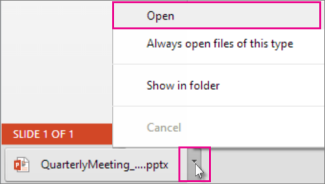
Internet Explorer
-
If you are prompted, click Save as.

-
In the Save As box, pick where you want to save your presentation.
-
In the File name box, give your file a name (if you haven't already), and then click Save.
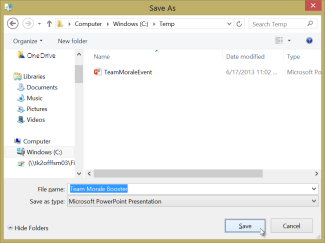
-
To open your downloaded file, go to the file folder where you saved it.
Firefox
-
Under What should Firefox do with this file?, click Save file, and then click OK.
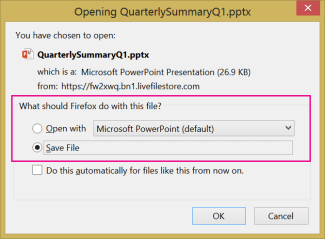
-
To open the downloaded file, click the green down-arrow
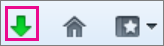 on the Firefox task bar, and then double-click it.
on the Firefox task bar, and then double-click it.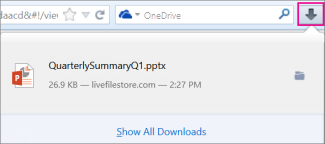
No comments:
Post a Comment