I forgot the username or password for the account I use with Office
Your options to retrieve the account and password you use to sign in and install or reinstall Office, or to manage your Office 365 subscription vary depending if your product is an Office for home or Office for business product.
Click here to see what products are included under Office for home or Office for business.
Tip: If you have Office Professional Plus through your company's subscription to the Home Use Program, see Office through the Home Use Program (HUP).
Office for home
If your Office product is one of the follow, you have an Office for home product. This can be an Office 365 subscription, or a one-time purchase of Office or individual Office application. These products are usually associated with a personal Microsoft account.
Office 365 subscriptions: The following products include the fully installed Office applications.
Office 365 Home
Office 365 Personal
Office 365 University
Office 2019, Office 2016, or Office 2013 versions available as one-time purchases: The following products include the fully installed Office applications.
Office Home & Student
Office Home & Business
Office Professional
Stand-alone Office 2019, 2016, or 2013 apps available as one-time purchases
Word
Excel
PowerPoint
OneNote*
Outlook
Access
Publisher
Project
Visio
Tip: *The desktop version of OneNote is only available 2016 and 2013 versions. Beginning with the release of Office 2019, OneNote for Windows 10 is the default OneNote experience for Office 365 and Office 2019 customers. See the FAQ.
Office for business
If your Office product is one of the following, you have an Office for business product. These products are usually associated with a work or school account, and your Office license (if your subscription has one) came from the organization where you work or go to school.
Office 365 Subscriptions: The following products include the fully installed Office applications.
Office 365 Business
Office 365 Business Premium
Office 365 A5
Office 365 ProPlus
Office 365 Enterprise E3
Office 365 Enterprise E4
Office 365 Enterprise E5
Office 365 Nonprofit Business Premium
Office 365 Nonprofit E3
Office 365 Nonprofit E5
Office 365 U.S. Government Community G3
Office 365 U.S. Government Community G5
Project Online Professional
Project Online Premium
Visio Online Plan 2
Office 365 Subscriptions without fully installed Office applications:
Tip: With these Office 365 subscriptions, there are no desktop applications to download and install, but in most cases you can still access and use online versions of Office apps in your web browser. Learn more Free Office Online apps.
Office 365 Business Essentials
Office 365 Enterprise E1
Office 365 A1
Office 365 Nonprofit Business Essentials
Office 365 Nonprofit E1
Office 365 U.S. Government G1
Project Online Essentials
Visio Online Plan 1
Volume license versions of Office 2019, Office 2016, or Office 2013
Office Professional Plus
The account you associated with your Office for home product is the same email you used when you bought or activated Office the first time, or what you use to sign in and install or manage Office from your account portal.
For help with this username or password, select from the options below:
Forgot your username
Open a newer Office app to see your username
Look for emails from Microsoft about Office
Reset or change your password
Reset your Microsoft account password
Change your Microsoft account password
Still need help?
 If none of these options help and you still can't remember your Microsoft account, see When you can't sign in to your Microsoft account for additional things to try.
If none of these options help and you still can't remember your Microsoft account, see When you can't sign in to your Microsoft account for additional things to try.
The email account your work or school assigned to you is the same account associated with the copy of Office you got through your work or school. For help with this username or password, select from the options below:
Forgot your username
Contact your admin
Open an Office 2016 app to see your username
Reset or change your password
Get your admin to reset password
Reset your own password
Change your password
For Office 365 in China or Germany
You use Office 365 operated by 21Vianet in China
You use Office 365 Germany
Switch between accounts
Contact your admin for your username and password
Contact your admin who can retrieve the username and reset the password for your work or school account.
If Office 2016 is installed, open any Office app to see your username
If you have Office 2016 installed, in most cases you can view the work or school account associated with Office by opening a desktop Office application.
-
Open any Office application, for example Word or Excel.
-
Select File. If you didn't open an existing document, you may need to create a new document to see the File menu.
-
From the navigation on the left, select Account.
-
Under Product Information is the name of your Office product and the phrase, Belongs to: along with the account associated with this version of Office.
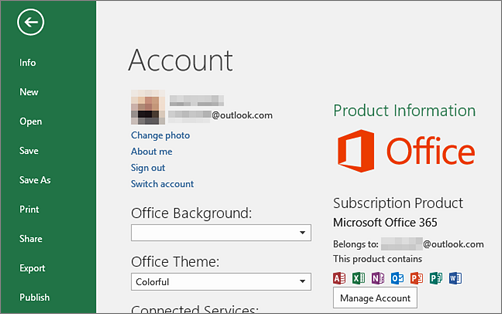
If you don't see Belongs to:, select Update Options > Update Now. After the update is complete, close the app and then reopen it. Look for the Belongs to: account.
You know your username, but forgot the password and need to reset it
If your admin has given you permission to reset your password go to, passwordreset.microsoftonline.com/. Contact your admin if you don't have permission to change your password.
If your admin has given you permission to reset your password go to, passwordreset.activedirectory.windowsazure.cn/. Contact your admin if you don't have permission to change your password.
If your admin has given you permission to reset your password go to, passwordreset.microsoftonline.com/. Contact your admin if you don't have permission to change your password.
You know your password, but you want to change it
You can only do this if your admin has given you permission to update your password in Office 365.
-
Go to www.office.com/signin and sign in with your work or school account username and existing password.
Go to login.partner.microsoftonline.cn and sign in with your work or school account username and existing password.
Go to portal.office.de and sign in with your work or school account username and existing password.
-
Go to Settings
 > Password.
> Password.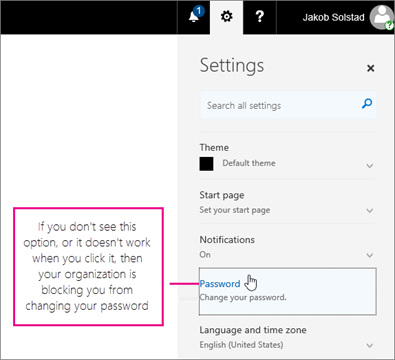
-
Make your changes and click Save.
Your organization uses Office 365 operated by 21Vianet in China
The sign in location for Office 365 operated by 21Vianet in China is, https://login.partner.microsoftonline.cn/.
If you're signing in to the correct location, but still can't remember your username and password, contact your admin.
Your organization uses Office 365 Germany
The sign in location for Office 365 Germany is, https://portal.office.de.
If you're signing in to the correct location, but still can't remember your username and password, contact your admin.
Sign in with a personal account instead of a work or school account
If you're trying to sign in to Office with your personal Microsoft account, but you're already signed in with your work or school account, you need to sign out and then sign in with the correct Microsoft account (or vice versa).
Another option is to open a private browsing session in a new browser window. (Search your browser's help if you don't know how to do this.) When you open a private browsing session your browsing data (history, temporary internet files, and cookies) isn't saved so you can sign in with a different account.
No comments:
Post a Comment