Draw and sketch notes on a page in OneNote Online
OneNote Online comes with basic inking options on the Draw tab: A pen and highlighter, a stroke eraser, ink colors and a color wheel, and ink thickness options.
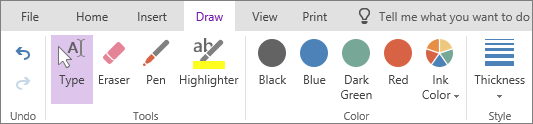
Draw or write
-
On the ribbon, click the Draw tab.
-
Select the drawing tool you want to use, either the Pen or the Highlighter.
-
After you've chosen your preferred drawing tool, customize your drawing style by doing any of the following:
-
Select a basic drawing color by tapping one of the four color dots.
-
Select a custom color by tapping the arrow next to the Ink Color button and choosing the exact color you want to use. To change your custom color selection, tap the arrow next to the button again.
-
Select the stroke thickness by tapping the arrow below Thickness and choose the thickness you want to use. You can make a new selection at any time to begin drawing with a different stroke thickness.
-
-
To erase any parts of a drawing, tap the Eraser tool, and then drag the eraser over the ink strokes that you want to remove.
-
To stop drawing at any time, tap the Type button.
No comments:
Post a Comment