Assign archive policy to email messages
When you use Microsoft Outlook 2010 with a Microsoft Exchange Server 2010 account, you can use the Personal Archive as an alternative storage location in which to save historical email messages. Items in the Personal Archive don't count against your Exchange Server account storage quota and provide a less expensive storage solution for organizations.
Note: There are Microsoft Outlook and Microsoft Exchange Server license requirements for this feature. For more information, see License requirements for Personal Archive and retention policies.
In this article
About Personal Archive
Personal Archive provides you a significant advantage versus archiving items to an Outlook Data File (.pst) on your computer. An Outlook Data File (.pst) is available only within Outlook and only on the computer where the file is saved. By using Personal Archive, you have full access to the archived items from either Microsoft Outlook 2010 or Outlook Web App (OWA) from any computer.
You can move or copy messages between your primary Exchange Server mailbox and the Personal Archive, however, the preferred way to move items is with archive policies. Archive policies enable automated management of when items are moved from your Exchange Server mailbox to the Personal Archive.
About archive policies
Archive policies are created by your Exchange Server administrator. By default, an Exchange Server account includes one mailbox archive policy, and five archive policies that can be applied folders or individual messages.
| Policy | Description |
| Mailbox — 2 year move to archive | Messages are automatically moved to the Personal Archive after 2 years. Applies to items in the whole mailbox that don't have an archive policy applied explicitly or inherited from the folder. |
| 6 month move to archive | Messages are automatically moved to the Personal Archive after six months. |
| 1 year move to archive | Messages are automatically moved to the Personal Archive after 365 days. |
| 2 year move to archive | Messages are automatically moved to the Personal Archive after 2 years. |
| 5 year move to archive | Messages are automatically moved to the Personal Archive after five years. |
| Never move to archive | Messages are never moved to the Personal Archive. |
Your organization might provide additional archive policies that you can manually apply to folders or individual messages.
Important: If you have any questions about your organization's archive policies, you should review your organization's guidelines.
It is easier to assign an archive policy on a per-folder basis instead of individually to each message. However, even when an archive policy is assigned to a folder or its messages, you can select one or multiple messages and then assign a different policy to only those messages. A policy assigned to a message takes precedence over any inherited folder of mailbox policy.
Assign an archive policy to an email folder
Assign an archive policy
-
In the Navigation Pane, click a mail folder.
-
On the Folder tab, in the Properties group, click Policy.
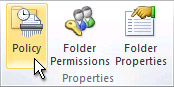
The Policy button is missing on the ribbon.
If the Policy command is missing on the ribbon, either your Exchange Server administrator hasn't enabled retention and archive policies for your account, or you aren't using an Outlook license that is required for the feature. For more information, see License requirements for Personal Archive and retention policies.
-
On the Policy tab, under Personal Archive, in the Move Items to the Archive when older than list, click an entry based on your organization's guidelines.
Remove an archive policy
When you remove an archive policy, the folder policy applies to the item, if one is assigned.
-
In the Navigation Pane, click a mail folder.
-
On the Folder tab, in the Properties group, click Policy.
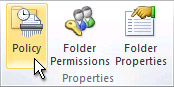
-
Under Personal Archive, in the Move Items to the Archive when older than list, click Use Parent Folder Policy.
Assign an archive policy to email messages
Assign an archive policy
-
In the message list, click a message.
Tip: To select more than one message, press and hold CTRL as you click each message.
-
On the Home tab, in the Tags group, click Assign Policy.
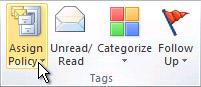
The Assign Policy command is missing on the ribbon.
If the Assign Policy command is missing on the ribbon, either your Exchange Server administrator hasn't enabled retention and archive policies for your account, or you aren't using an Outlook license that is required for the feature. For more information, see License requirements for Personal Archive and retention policies.
-
Under Archive Policy, click an entry based on your organization's guidelines.
If an archive date applies to a message, when the message is opened, the archive date appears near the bottom of the message window after the message body section.
Remove an archive policy
When you remove an archive policy from an email message, the folder policy applies to the item, if one is assigned.
-
In the message list, click a message.
Tip: To select more than one message, press and hold CTRL as you click each message.
-
On the Home tab, in the Tags group, click Assign Policy.
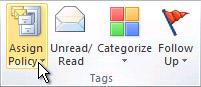
-
Click Use Folder Policy.
If an archive date applies to a message, when the message is opened, the archive date appears near the bottom of the message window after the message body section.
View the mailbox archive policy
Your Exchange Server administrator can assign an archive policy to all email messages in your Exchange Server mailbox.
Any message in your Exchange mailbox that doesn't have an archive policy assigned inherits the mailbox policy.
To view the mailbox policy, do the following:
-
Click the File tab.
-
Under Account Information, make sure that your Exchange Server account is selected. If you have more than one account configured in your Outlook profile, click the down arrow, and then click the Exchange account.
-
Under Account Settings, information appears with the web address to use for accessing your Exchange account by using Outlook Web Access (OWA), and when email messages are automatically moved to the Personal Archive.
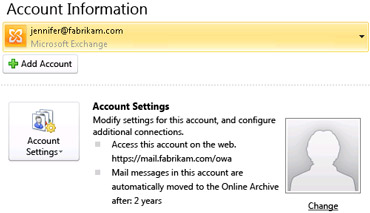
Note: If your Exchange administrator hasn't set up OWA or Personal Archive, one or both items don't appear.
No comments:
Post a Comment