Add a border to text
Adding borders to highlight pictures, tables or documents can really make your content stand out. Same goes with the text in your Word documents. You can choose to border individual words, lines, or even whole paragraphs. Just how plain or fancy you want to make those borders is up to you.
-
Select a word, line, or paragraph.
-
Click Home > Borders > the arrow next to Borders.
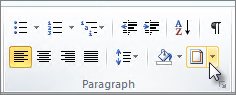
-
Choose the type of border you want.
Customize your text's border
-
After you've selected your text and found the basic type of border you'd like, click the arrow next to Borders button again and then click Borders and Shading.
-
The box that opens shows you all the choices you can make for your border: Setting, style, color, width.
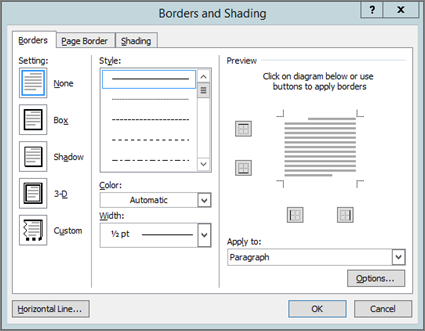
Note: Make sure that the Apply to box has the correct setting: Text or Paragraph. You can experiment to find what works for you.
You can change the border around your text at any time or you can remove the border from your text altogether.
Tip: Fill your bordered text with color, in the Borders and Shading box. On the Shading tab, pick a color in the Fill list, or find a Pattern.
No comments:
Post a Comment