How to correct a #VALUE! error in the TRANSPOSE function
This topic provides information on resolving the #VALUE! error in TRANSPOSE.
Problem: The formula has not been entered as an array formula
Refer to the following example where we've used:
=TRANSPOSE(B2:C8)

The formula results in a #VALUE! error.
Solution: You will need to convert the formula into an array formula over a range that matches your source range in size. To do this:
-
Select a range of empty cells in the worksheet. Always remember that the number of blank cells you select should be equal to the number of cells you are trying to copy. In this case we'll select a range that's 7 columns wide by 2 columns tall.
-
This is an array formula and needs to be entered with CTRL+SHIFT+ENTER. Excel will automatically wrap the formula in braces {}. If you try to enter them yourself Excel will display the formula as text.
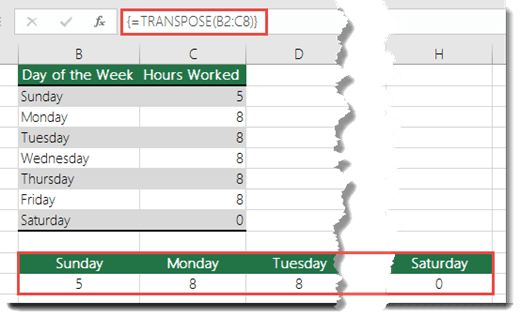
Do you have a specific function question?
Help us improve Excel
Do you have suggestions about how we can improve the next version of Excel? If so, please check out the topics at Excel User Voice.
No comments:
Post a Comment