Create DNS records at West263 for Office 365
Caution: The WEST263 website doesn't support SRV records, which means that several Skype for Business Online and Outlook Web App features won't work. No matter which Office 365 operated by 21Vianet plan you use, there are significant service limitations, and you may want to switch to a different DNS hosting provider.
If despite the service limitations, you choose to manage your own Office 365 DNS records at WEST263, follow the steps in this article to verify your domain and set up DNS records for email, Lync, and so on.
These are the main records to add.
After you add these records at WEST263, your domain will be set up to work with Office 365 services, though not with the Skype for Business Online and Outlook Web App features mentioned above.
If you have a SharePoint Online Public Website, you can set it up to use your custom domain for the website URL address, like www.your_domain.com.
Note: Typically it takes about 15 minutes for DNS changes to take effect. However, it can occasionally take longer for a change you've made to update across the Internet's DNS system.
Add a TXT record for verification
Before you use your domain with Office 365, we have to make sure that you own it. Your ability to log in to your account at your domain registrar and create the DNS record proves to Office 365 that you own the domain.
Note: This record is used only to verify that you own your domain; it doesn't affect anything else. You can delete it later, if you like.
-
In your browser, go to the your domains list at WEST263 and sign in.
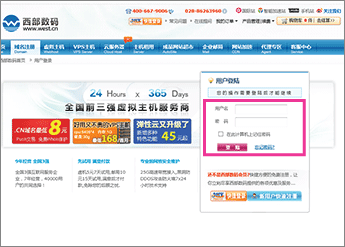
-
In the right pane, in the 管理 ( management) column for the domain that you want to update, click 管理 ( management).
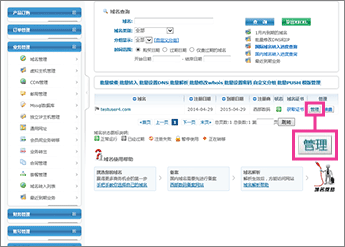
-
Click the 域名解析 (domain name resolution) tab.
The DNS records page for your domain opens.
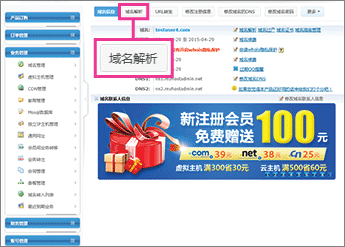
-
Make sure that the fields are set to precisely the following values for the empty record:
-
主机名 (host name): Leave the box blank.
-
解析类型 (type): TXT记录
-
对应值 (value): Paste Destination or Points to Address value from the table in Office 365, for example MS=msXXXXXXX. How do I find this?
-
TTL: 3600
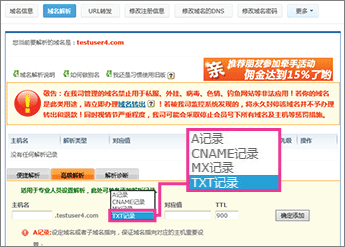
-
-
Click 确定添加 (add).
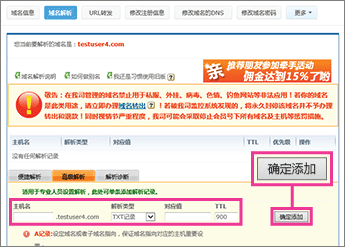
-
In the confirmation dialog box, click OK.
Now that you've added the record at your domain registrar's site, you'll go back to Office 365 and request Office 365 to look for the record.
When Office 365 finds the correct TXT record, your domain is verified.
-
Choose Setup > Domains.
-
On the Domains page, choose the domain that you are verifying.

-
On the Setup page, choose Start setup.

-
On the Verify domain page, choose Verify.
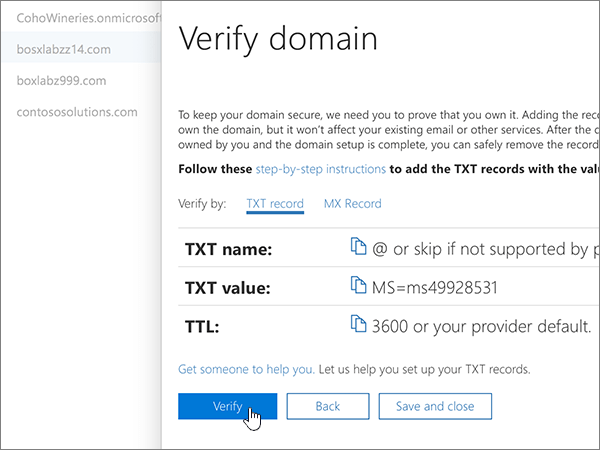
Add an MX record to route email
-
In your browser, go to the your domains list at WEST263 and sign in.
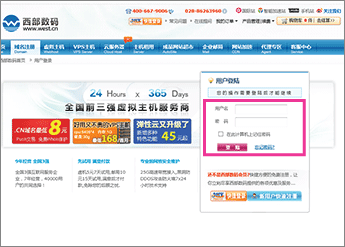
-
In the right pane, in the 管理 ( management) column for the domain that you want to update, click 管理 ( management).
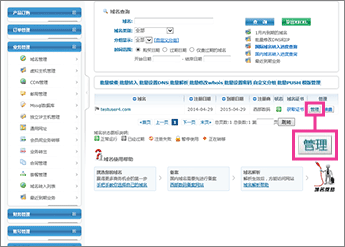
-
Click the 域名解析 (domain name resolution) tab.
The DNS records page for your domain opens.
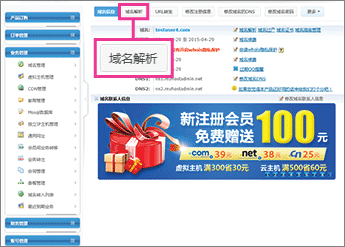
-
Make sure that the fields are set to precisely the following values for the empty record:
-
主机名 (host name): Leave the box blank.
-
解析类型 (type): MX记录
-
对应值 (value): Paste the Points to address value value from Office 365: <domain-key>.mail.protection.partner.outlook.cn
Note: Get your <domain-key> from your Office 365 portal account.
How do I find this? -
TTL: 3600
-
优先级 (priority): 1
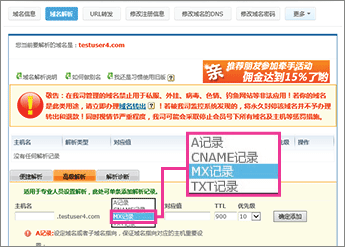
-
-
Click 确定添加 (add).
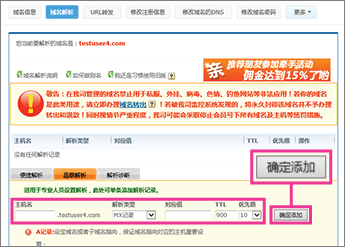
-
In the confirmation dialog box, click OK.
-
If you have any MX records for this domain that send email to someplace other than Office 365, remove them:
-
On the row of the obsolete record, click 删除 (remove).
-
In the confirmation dialog box, click OK.
-
Add CNAME records
-
Add the email (Exchange) Autodiscover CNAME record.
-
In your browser, go to the your domains list at WEST263 and sign in.
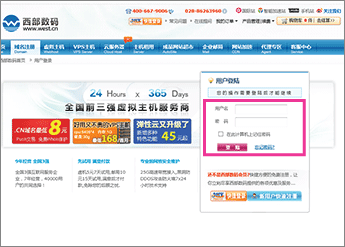
-
In the right pane, in the 管理 ( management) column for the domain that you want to update, click 管理 ( management).
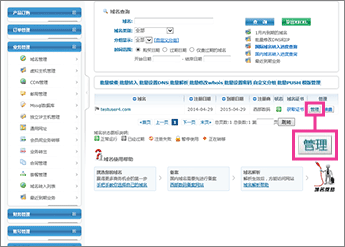
-
Click the 域名解析 (domain name resolution) tab.
The DNS records page for your domain opens.
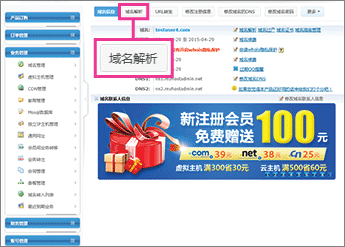
-
On the DNS records page for your domain, make sure that the fields are set to precisely the following values for the empty record:
-
主机名 (host name): autodiscover
-
解析类型 (type): CNAME记录
-
对应值 (value): autodiscover.partner.outlook.cn
-
TTL: 3600

-
-
Click 确定添加 (add).
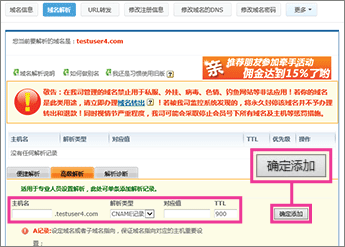
-
In the confirmation dialog box, click OK.
-
-
Add the Lync Autodiscover CNAME record.
-
On the DNS records page for your domain, make sure that the fields are set to precisely the following values for the empty record:
-
主机名 (host name): lyncdiscover
-
解析类型 (type): CNAME记录
-
对应值 (value): webdir.online.partner.lync.cn
-
TTL: 3600
-
-
Click 确定添加 (add).
-
In the confirmation dialog box, click OK.
-
-
Add the Lync SIP CNAME record.
-
On the DNS records page for your domain, make sure that the fields are set to precisely the following values for the empty record:
-
主机名 (host name): sip
-
解析类型 (type): CNAME记录
-
对应值 (value): sipdir.online.partner.lync.cn
-
TTL: 3600
-
-
Click 确定添加 (add).
-
In the confirmation dialog box, click OK.
-
-
Add the Office 365 MSOID CNAME record. This is an additional record that is required for Office 365.
-
On the DNS records page for your domain, make sure that the fields are set to precisely the following values for the empty record:
-
主机名 (host name): msoid
-
解析类型 (type): CNAME记录
-
对应值 (value): clientconfig.partner.microsoftonline-p.net.cn
-
TTL: 3600
-
-
Click 确定添加 (add).
-
In the confirmation dialog box, click OK.
-
Add a TXT record to help prevent spam
-
In your browser, go to the your domains list at WEST263 and sign in.
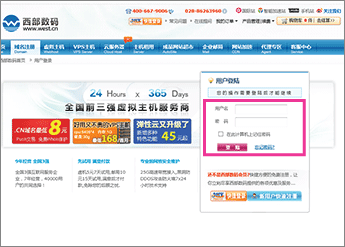
-
In the right pane, in the 管理 ( management) column for the domain that you want to update, click 管理 ( management).
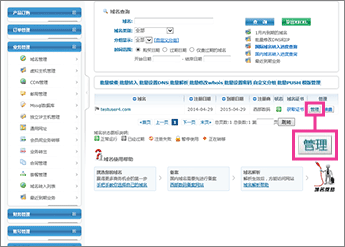
-
Click the 域名解析 (domain name resolution) tab.
The DNS records page for your domain opens.
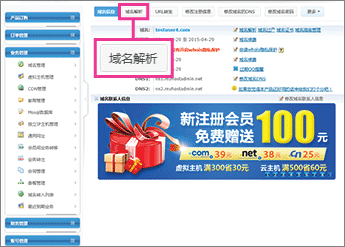
-
Make sure that the fields are set to precisely the following values for the empty record:
-
主机名 (host name): Leave the box blank.
-
解析类型 (type): TXT记录
-
对应值 (value): v=spf1 include:spf.protection.partner.outlook.cn -all
-
TTL: 3600
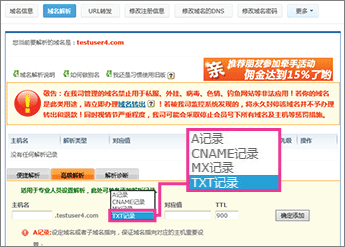
-
-
Click 确定添加 (add).
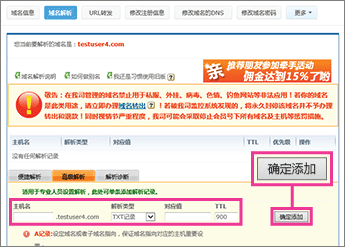
-
In the confirmation dialog box, click OK.
No comments:
Post a Comment